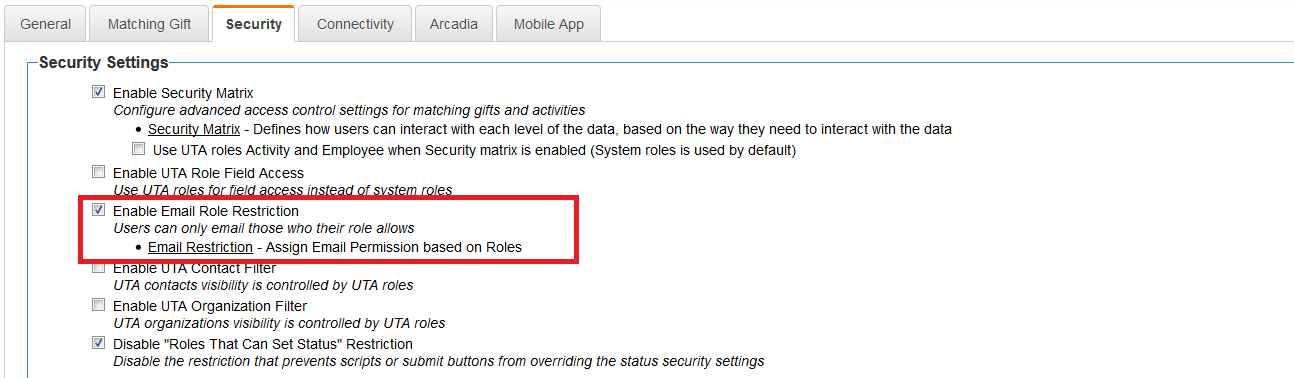Difference between revisions of "Email restriction"
From SmartWiki
m (Provided additional context to the article.) |
|||
| (5 intermediate revisions by one other user not shown) | |||
| Line 1: | Line 1: | ||
| − | Email Restriction allows [[system administrator]]s to set up a matrix of which roles can send emails to which other roles through SmartSimple. | + | Email Restriction allows [[system administrator]]s to set up a matrix of which roles (UTA assigned roles only) can send emails to which other (UTA assigned) roles through SmartSimple. |
| − | The Email Restriction configuration pages are accessed by checking the '''Enable Email Role | + | The Email Restriction configuration pages are accessed by checking the '''Enable Email Role Restriciton''' option on the [[UTA Settings - Security]] page and then clicking on the resulting "Email Restriction" hyperlink. |
| − | [[Image: | + | [[Image:UTAEmailRestriction1.png|link=|900px]] |
| − | + | The first page displayed is a list of the roles used within the system, each of which should have an Edit icon. | |
| − | |||
| − | |||
| − | |||
| − | [[Image: | + | [[Image:UTAEmailRestriction2.png|link=|900px]] |
| − | + | The user can then click on the Edit role option to access the Able to Email options. They can select the roles that can be emailed and click Save. | |
| − | + | ||
| − | + | [[Image:UTAEmailRestriction3.png|link=|900px]] | |
| − | |||
| − | |||
==See Also== | ==See Also== | ||
Latest revision as of 09:25, 19 December 2016
Email Restriction allows system administrators to set up a matrix of which roles (UTA assigned roles only) can send emails to which other (UTA assigned) roles through SmartSimple.
The Email Restriction configuration pages are accessed by checking the Enable Email Role Restriciton option on the UTA Settings - Security page and then clicking on the resulting "Email Restriction" hyperlink.
The first page displayed is a list of the roles used within the system, each of which should have an Edit icon.
The user can then click on the Edit role option to access the Able to Email options. They can select the roles that can be emailed and click Save.