Difference between revisions of "Criteria Template"
(→Variables) |
(→Variables) |
||
| (12 intermediate revisions by the same user not shown) | |||
| Line 3: | Line 3: | ||
The Criteria Template section on the [[Report Template]] tab of the [[Creating a Basic Report|Edit Report Page]] defines the criteria section of a custom report template containing the prompt(s) for report [[parameter]](s) when [[criteria|report criteria]] are used. | The Criteria Template section on the [[Report Template]] tab of the [[Creating a Basic Report|Edit Report Page]] defines the criteria section of a custom report template containing the prompt(s) for report [[parameter]](s) when [[criteria|report criteria]] are used. | ||
| − | + | When the Criteria Template is used, the report parameter prompt does not manifest as a pop-up when the report is run, but remains at the top of the page. | |
| − | + | ''Example'': Our report prompts the user for two criteria:<br /> | |
| + | [[Image:CriteriaTemplate-CriteriaSetInReportSimple.png|link=]] | ||
| − | + | When we run the report, we see the following criteria prompt:<br /> | |
| − | + | [[Image:CriteriaTemplate-DefaultCriteria.png|link=]] | |
| − | |||
| − | |||
| − | [[Image:CriteriaTemplate- | ||
| − | |||
| − | |||
| − | |||
| − | |||
| − | |||
| − | |||
| − | |||
| + | However, we want to make the ''First Name'' parameter default to the current user's first name. For this we need to build a custom ''Criteria Template''. | ||
| + | |||
| + | In the [[Creating a Basic Report|Edit Report Page]], we switch to the [[Report Template]] tab and enter the following in the ''Criteria Template'' section:<br /> | ||
| + | |||
| + | <pre style="white-space: pre-wrap; white-space: -moz-pre-wrap; white-space: -pre-wrap; white-space: -o-pre-wrap; word-wrap: break-word;"><table> | ||
| + | <tr> | ||
| + | <th class=Sub> | ||
| + | @arg1.label@ | ||
| + | </th> | ||
| + | <td> | ||
| + | @arg1@ | ||
| + | </td> | ||
| + | </tr> | ||
| + | <tr> | ||
| + | <th class=Sub> | ||
| + | @arg2.label@ | ||
| + | </th> | ||
| + | <td> | ||
| + | <input type=text id=@arg2.id@ name=@arg2.id@ value="@me.firstname@"> | ||
| + | </td> | ||
| + | </tr> | ||
| + | <tr> | ||
| + | <td colspan=2 class=Submit> | ||
| + | @submitbutton@ @exportbutton@ | ||
| + | </td> | ||
| + | </tr> | ||
| + | </table></pre> | ||
| + | <!--[[Image:CriteriaTemplate-SampleCriteriaTemplate.png|link=]]--> | ||
| + | |||
| + | Notice that the first criteria is left unchanged. The second criteria is where we create our own HTML input element and define it as the second criteria. The ''value'' is defaulted to the user's first name.<br /> | ||
| + | [[Image:CriteriaTemplate-RevisedCriteria.png|link=]] | ||
| + | |||
| + | Note also that the @submitbutton@ and @exportbutton@ variables in the new ''Criteria Template'' expose the ''Submit'' and ''Export'' buttons on the page. | ||
==Variables== | ==Variables== | ||
| Line 27: | Line 51: | ||
* @fileexportbutton@ | * @fileexportbutton@ | ||
| − | + | {{MultipleCriteriaVariableSyntax}} | |
| − | |||
| − | |||
| − | |||
==Notes== | ==Notes== | ||
Latest revision as of 13:17, 8 December 2014
Contents
The Criteria Template section on the Report Template tab of the Edit Report Page defines the criteria section of a custom report template containing the prompt(s) for report parameter(s) when report criteria are used.
When the Criteria Template is used, the report parameter prompt does not manifest as a pop-up when the report is run, but remains at the top of the page.
Example: Our report prompts the user for two criteria:
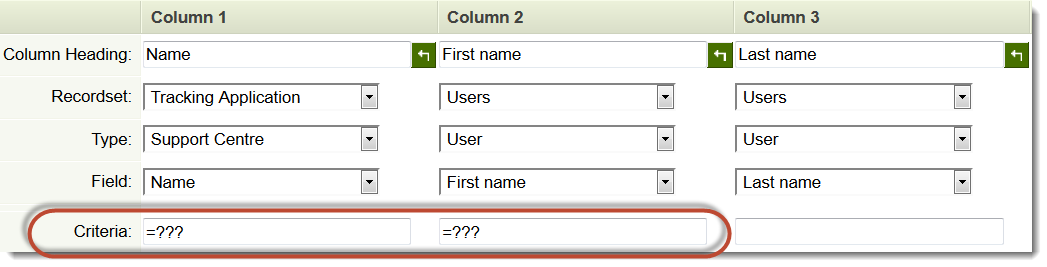
When we run the report, we see the following criteria prompt:
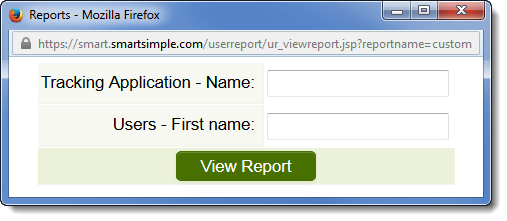
However, we want to make the First Name parameter default to the current user's first name. For this we need to build a custom Criteria Template.
In the Edit Report Page, we switch to the Report Template tab and enter the following in the Criteria Template section:
<table>
<tr>
<th class=Sub>
@arg1.label@
</th>
<td>
@arg1@
</td>
</tr>
<tr>
<th class=Sub>
@arg2.label@
</th>
<td>
<input type=text id=@arg2.id@ name=@arg2.id@ value="@me.firstname@">
</td>
</tr>
<tr>
<td colspan=2 class=Submit>
@submitbutton@ @exportbutton@
</td>
</tr>
</table>
Notice that the first criteria is left unchanged. The second criteria is where we create our own HTML input element and define it as the second criteria. The value is defaulted to the user's first name.
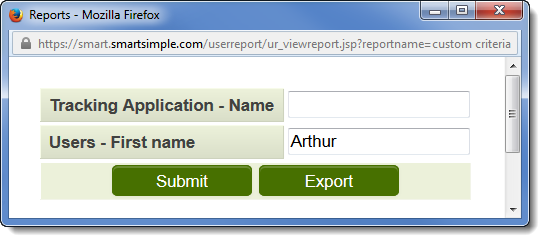
Note also that the @submitbutton@ and @exportbutton@ variables in the new Criteria Template expose the Submit and Export buttons on the page.
Variables
To show certain buttons on the criteria page, you can reference variables in the Criteria Template:
- @submitbutton@
- @exportbutton@
- @fileexportbutton@
For reports containing multiple criteria, the variable syntax for the different criteria elements is argn where n is the order of the criteria defined in the Report Builder.
- @argn.label@ returns the text label of the input
- @argn@ returns the input field for the criteria
- @argn.id@ returns the element ID of the input
Notes
- The Criteria template is not rebuilt when the report is rebuilt.