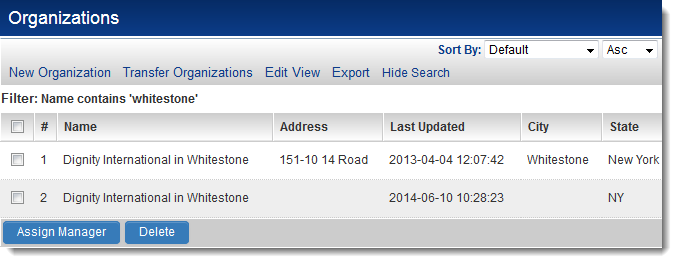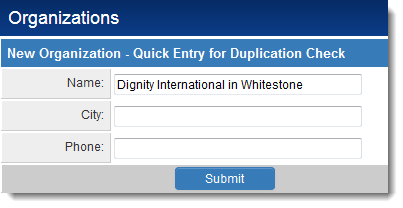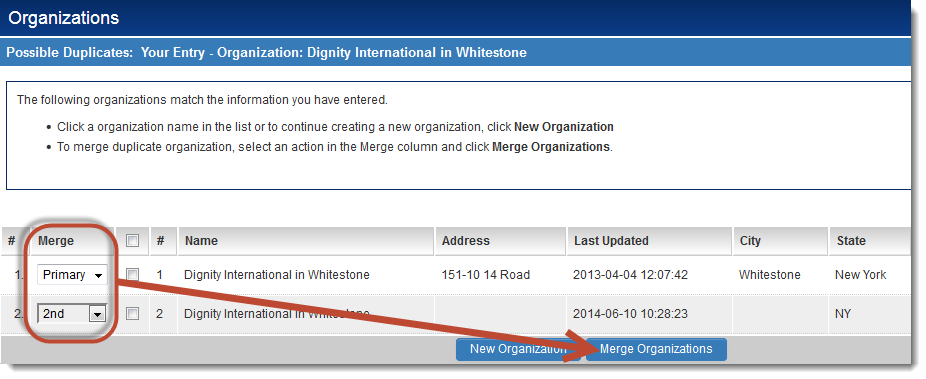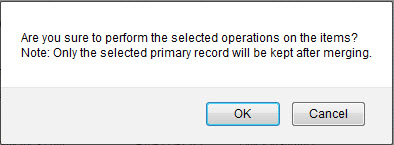Difference between revisions of "Merging Companies/Accounts"
| (4 intermediate revisions by the same user not shown) | |||
| Line 1: | Line 1: | ||
It may become necessary to merge together two or more company/account records in SmartSimple. For example, a company may have been entered twice in error. | It may become necessary to merge together two or more company/account records in SmartSimple. For example, a company may have been entered twice in error. | ||
| − | [[File: | + | [[File:DuplicateOrganizations.png|link=]] |
| − | To merge together the companies, create a new company by clicking on the "New | + | To merge together the companies, create a new company by clicking on the "New Organization" tab on the Organizations page. You will be prompted for a Duplication Check. Enter the details in common between the records you would like to merge. In this example, you would enter Name: Test Company. Then click on the Submit button. |
| − | [[File: | + | [[File:DuplicateOrganizationsQuickEntryCheck.png|link=]] |
On the next screen, you will be presented with a list of the company records matching the criteria you have entered, representing possible duplicate records. To the left of each company name, you will see a dropdown list presenting merge options. For the records you want to merge together, set the merge options as follows: | On the next screen, you will be presented with a list of the company records matching the criteria you have entered, representing possible duplicate records. To the left of each company name, you will see a dropdown list presenting merge options. For the records you want to merge together, set the merge options as follows: | ||
| Line 12: | Line 12: | ||
Then click the "Merge Accounts" button. | Then click the "Merge Accounts" button. | ||
| − | [[File: | + | [[File:MergeOrganizations.png|link=]] |
| + | |||
| + | Note that the "Last Updated" field can be added to the [[list view]] for Organizations in order to determine that the correct organization is being selected as "Primary." | ||
| + | The list view used on the Duplicate Check page for organizations is defined in [[Global Settings]], under the [[Company & Account Settings]] heading. | ||
You will be presented with a warning prompt as follows: | You will be presented with a warning prompt as follows: | ||
Latest revision as of 09:39, 10 June 2014
It may become necessary to merge together two or more company/account records in SmartSimple. For example, a company may have been entered twice in error.
To merge together the companies, create a new company by clicking on the "New Organization" tab on the Organizations page. You will be prompted for a Duplication Check. Enter the details in common between the records you would like to merge. In this example, you would enter Name: Test Company. Then click on the Submit button.
On the next screen, you will be presented with a list of the company records matching the criteria you have entered, representing possible duplicate records. To the left of each company name, you will see a dropdown list presenting merge options. For the records you want to merge together, set the merge options as follows:
- choose "Primary" for the record you would like to use as the main record;
- for all other records you would like to merge together, choose "2nd," "3rd," etc. up to "5th."
Then click the "Merge Accounts" button.
Note that the "Last Updated" field can be added to the list view for Organizations in order to determine that the correct organization is being selected as "Primary." The list view used on the Duplicate Check page for organizations is defined in Global Settings, under the Company & Account Settings heading.
You will be presented with a warning prompt as follows:
Click OK. The company records will then be merged together. All records within SmartSimple to which the selected companies have been attached will now reference the merged company record.
Note that the Root Company cannot be merged with another company record.