Difference between revisions of "Company Role"
| Line 6: | Line 6: | ||
* as system-wide Company Roles, on the Company Roles page in [[Roles & Permissions]] | * as system-wide Company Roles, on the Company Roles page in [[Roles & Permissions]] | ||
* as [[UTA]]-specific Company Roles, on the [[UTA_Settings_-_Settings#Level_1_Settings|main Settings page]] of the UTA. | * as [[UTA]]-specific Company Roles, on the [[UTA_Settings_-_Settings#Level_1_Settings|main Settings page]] of the UTA. | ||
| + | |||
| + | |||
| + | System-Wide Company Roles are located here: | ||
| + | [[Image:SystemWideCompanyRoleLocation.jpg|link=|600 px]] | ||
| + | |||
| + | UTA-Specific Company Roles are located here: | ||
| + | [[Image:UTASpecificCompanyRoleLocation.jpg|link=|600 px]] | ||
In either location, Company Roles can be given a name, caption, description, display order and color code.<br /> | In either location, Company Roles can be given a name, caption, description, display order and color code.<br /> | ||
Revision as of 15:38, 18 November 2013
Company Roles are roles played by an organization in relation to its association with a record in a .
For example, if you are tracking grants, organizations can be associated with your grant records as Payee Organizations, Donors, and the like.
Company Roles are defined in two places:
- as system-wide Company Roles, on the Company Roles page in Roles & Permissions
- as UTA-specific Company Roles, on the main Settings page of the UTA.
System-Wide Company Roles are located here:
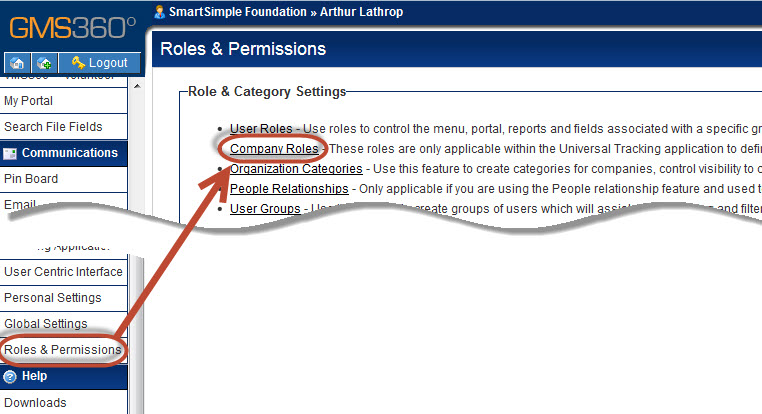
UTA-Specific Company Roles are located here:
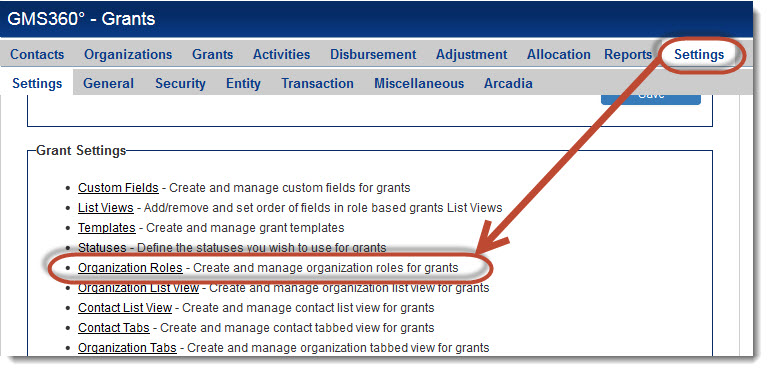
In either location, Company Roles can be given a name, caption, description, display order and color code.
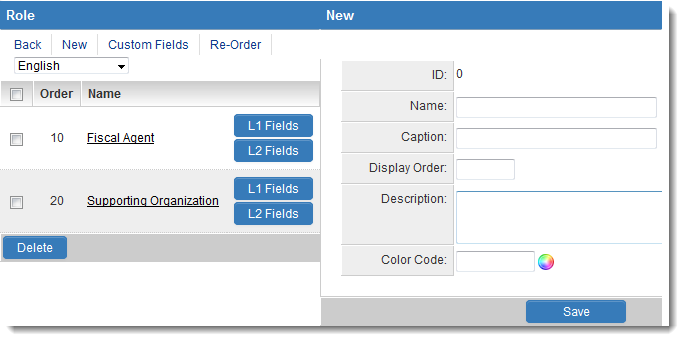
Custom Fields can also be associated with Company Roles. The fields can either be manifested when the company is associated with a UTA record at Level 1 or Level 2:
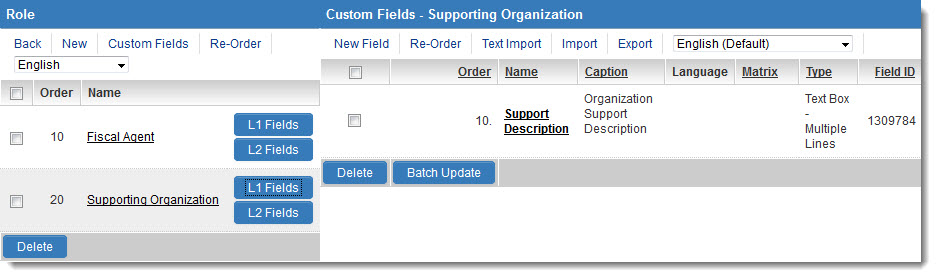
The roles that can be ascribed to an associated company are defined on the Security settings tab of the UTA Settings page. Both the system-wide Company Roles and the UTA-specific Company Roles can be selected here.
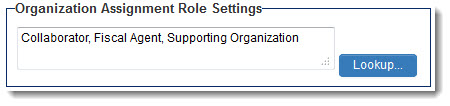
These roles will then be displayed in the drop-down box when adding a company to the record.
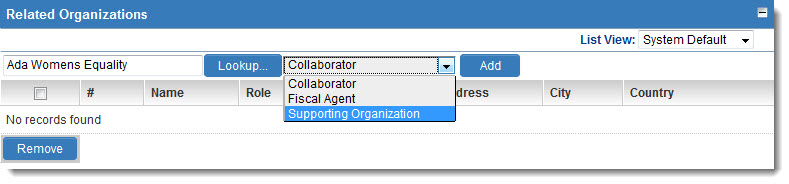
To access the Company Role's custom fields, click on the name of the Company Role on the attached Company record. A pop-up box will be displayed containing the entry fields defined above.
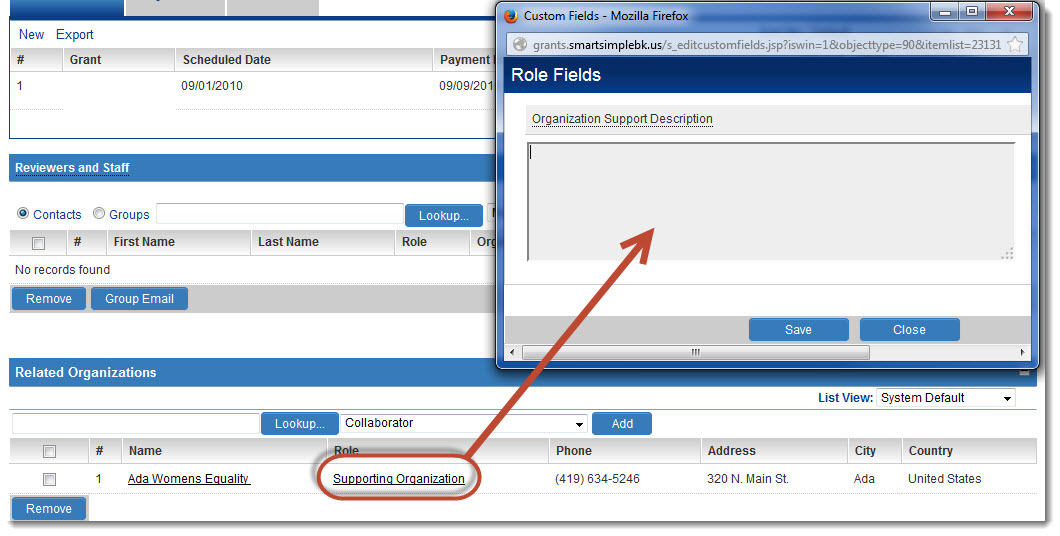
See Also
- Web Page View Field Variables (for instructions on referencing Company Role-based custom fields as variables)