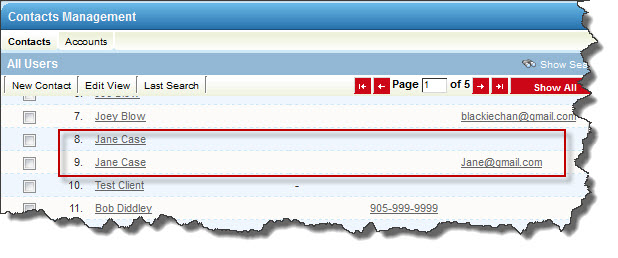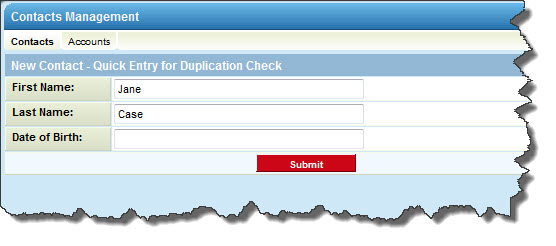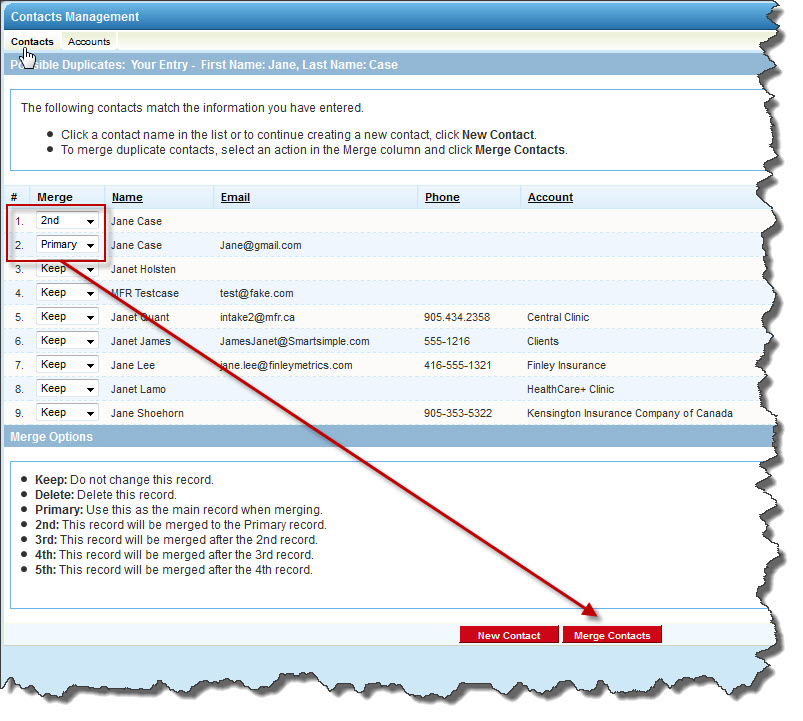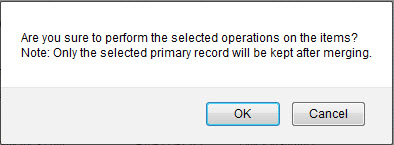Difference between revisions of "Merging Contacts"
| Line 19: | Line 19: | ||
Click OK. The contact records will then be merged together. All records within SmartSimple to which the selected contacts have been attached will now reference the merged contact record. | Click OK. The contact records will then be merged together. All records within SmartSimple to which the selected contacts have been attached will now reference the merged contact record. | ||
| + | |||
| + | ==See Also== | ||
| + | * [[Duplicate Check]] | ||
[[Category:Contacts]] | [[Category:Contacts]] | ||
Latest revision as of 13:11, 4 September 2013
It may become necessary to merge together two or more contact records in SmartSimple. For example, a contact may have been entered twice in error.
To merge together the contacts, create a new contact by clicking on the "New Contact" tab in Contacts Management. You will be prompted for a Duplication Check. Enter the details in common between the records you would like to merge. In this example, you would enter First Name: Jane and Last Name: Case. Then click on the Submit button.
On the next screen, you will be presented with a list of the contact records matching the criteria you have entered, representing possible duplicate records. To the left of each contact name, you will see a dropdown list presenting merge options. For the records you want to merge together, set the merge options as follows:
- choose "Primary" for the record you would like to use as the main record;
- for all other records you would like to merge together, choose "2nd," "3rd," etc. up to "5th."
Then click the "Merge Contacts" button.
You will be presented with a warning prompt as follows:
Click OK. The contact records will then be merged together. All records within SmartSimple to which the selected contacts have been attached will now reference the merged contact record.