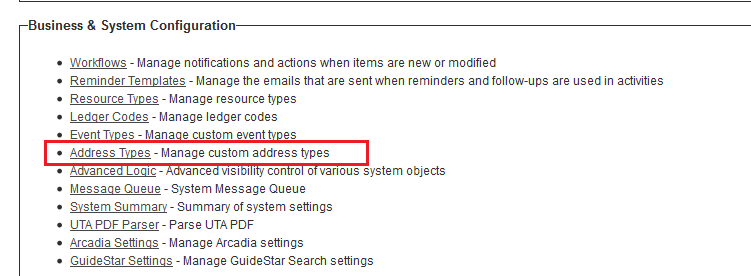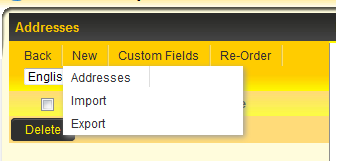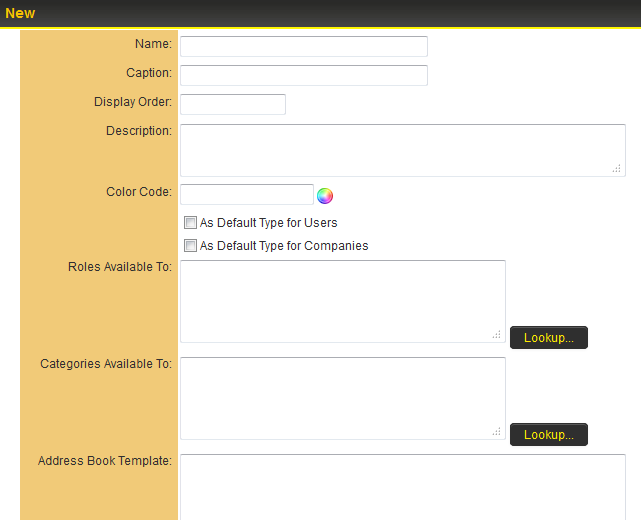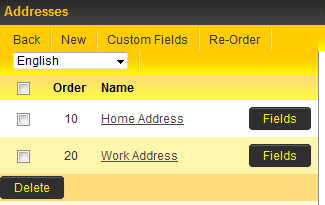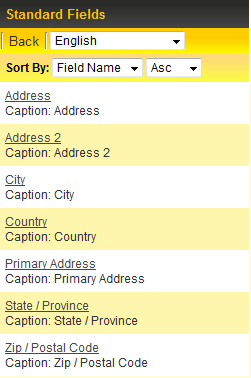Difference between revisions of "Address Types"
From SmartWiki
(→Add Standard Fields to Address Type) |
(→Creating New Address Type) |
||
| Line 16: | Line 16: | ||
* If User selects Addresses they can enter the details of the new address type into a number of available fields. | * If User selects Addresses they can enter the details of the new address type into a number of available fields. | ||
| − | [[image: | + | [[image:NewAddressTypePage.png|link=]] |
Revision as of 12:07, 16 July 2013
The Address Types setting in the Business & System Configuration section of the Global Settings page allows you to define a number of different address types to be used elsewhere in the system.
Contents
Creating New Address Type
- Click on Address Types link within the Business & System Configuration section of the Global Settings page.
- User can click on New to use the Import and Export options to copy across address types from other instances or can click on Addresses to manually enter new address type details.
- If User selects Addresses they can enter the details of the new address type into a number of available fields.
- The fields available include:
- Name - text used to identify an address type
- Caption - used if you want to have a label for the address that is different than the name
- Display Order - addresses will be displayed in the organization or user profile with regards to the "Display Order", with lowest value appearing furthest to the left of the screen.
- Description - a general description for the address type.
- Color Code- an optional color code for the address type when displayed.
- Default Type - In order to use the Multiple Address feature, a default address must be selected.
- As Default Type for Users - Select this option to make this Address Type the default type for user records.
- As Default Type for Companies - Select this option to make this Address Type the default type for company records.
Note: If a Default Type is not set on an Address Type, the combo box for Address Types will not be displayed when adding/editing an address record.
- Roles Available to - User Roles that will be able to access and complete the specific address type from within their User Profile
- Categories Available To - Organization Categories that will be able to access and complete the specific address type from within their Organization Profile
- Address Book Template - This setting can be used to customize the block of text that is returned when using the @addressbook@ variable.
- Once the fields are populated as required then click Save.
- The Address Type will now be visible in the list of available address types.
Add Custom Fields to Address Type
- Click on the Fields button to the right of the Address Type name you wish to add custom fields against.
- Click on the New Field tab at the top of the screen.
- The New Custom Field window is displayed, with existing options for configuring required custom fields. See Custom Fields – General Information for further details.
Add Standard Fields to Address Type
- Click on the name of the Address Type as displayed in the Name column.
- Click on the Standard Fields tab at the top of the screen.
- User is presented with a list of available Standard fields.
- Click on the hyperlink for a standard field and configure the visibility and validation that you wish to apply for that specific field.
Referencing Address Types
- The Address Type values can be referenced using the list syntax [#(?object=address) ... #] under a user or company.