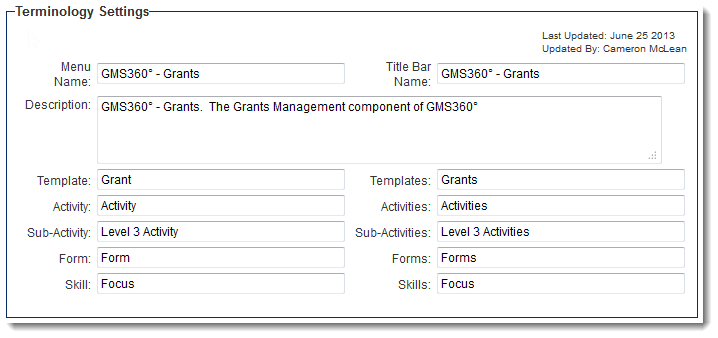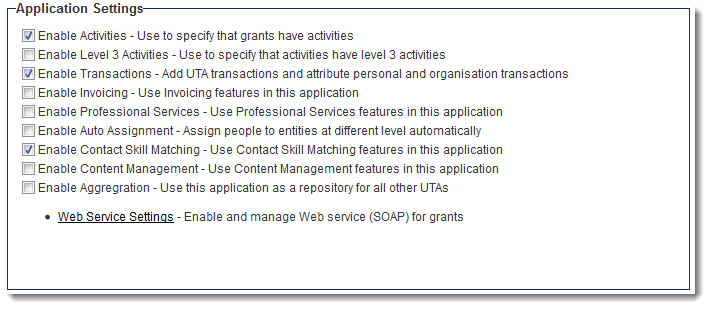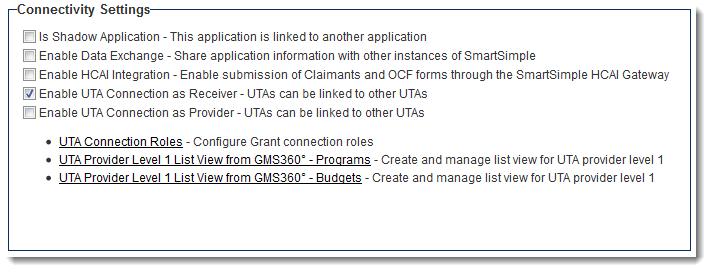Difference between revisions of "UTA Settings - General"
From SmartWiki
| Line 15: | Line 15: | ||
* '''Sub-Activity/Sub-Activities''': Nomenclature for singular and plural references to {{l3}}s. | * '''Sub-Activity/Sub-Activities''': Nomenclature for singular and plural references to {{l3}}s. | ||
* '''Form/Forms''': Nomenclature for singular and plural references to Forms. | * '''Form/Forms''': Nomenclature for singular and plural references to Forms. | ||
| − | * '''Skill/Skills''': Nomenclature for singular and plural references to skills. This options only appears when the [[ | + | * '''Skill/Skills''': Nomenclature for singular and plural references to skills. This options only appears when the [[Skill Settings]] is turned on. |
Revision as of 07:38, 28 June 2013
The General Settings page of the UTA consists of several sections.
Terminology Settings
Terminology Settings allow you to personalize the terminology used by your copy of SmartSimple.
- Menu Name: The application name that will display on the left navigation bar.
- Title Bar Name: The name that will display at the top Title Bar when application is open.
- Description: Text that allows you to describe your application.
- Template/Templates: Nomenclature for singular and plural references to Level 1s.
- Activity/Activities: Nomenclature for singular and plural references to Level 2s.
- Sub-Activity/Sub-Activities: Nomenclature for singular and plural references to Level 3s.
- Form/Forms: Nomenclature for singular and plural references to Forms.
- Skill/Skills: Nomenclature for singular and plural references to skills. This options only appears when the Skill Settings is turned on.
Changing the terminology in this section will change the captions of various settings and objects throughout the administration and user interfaces.
Application Settings
- Enable Activities - Use to specify that grants have activities - Enables Level 2s to be used in this application. Once this option has been selected, the configuration options for Level 2s will be visible.
- Enable Level 3 Activities - Use to specify that activities have level 3 activities - Enables Level 3s to be used in this application. Once this option has been selected, the configuration options for Level 3s will be visible.
- Enable Transactions - Add UTA transactions and attribute personal and organisation transactions - Enables transactions to be used in this application. Once this option has been selected, the configuration options for transactions will be visible, including the Transaction tab on the UTA Settings Page.
- Enable Invoicing - Use Invoicing features in this application - Enables invoices to be used in this application. Once this option has been selected, the configuration options for invoices will be visible, including the Invoice tab on the UTA Settings Page. Mutually exclusive with the Enable Professional Services option.
- Enable Professional Services - Use Professional Services features in this application - Enables Professional Services to be used in this application. Once this option has been selected, the configuration options for invoices will be visible, including the Invoice tab and the Time and Expense tab on the UTA Settings Page. Mutually exclusive with the Enable Invoicing option.
- Enable Auto Assignment - Assign people to entities at different level automatically -
- Enable Contact Skill Matching - Use Contact Skill Matching features in this application -
- Enable Content Management - Use Content Management features in this application -
- Enable Aggregration - Use this application as a repository for all other UTAs -
- Web Service Settings - Enable and manage Web service (SOAP) for grants -
Connectivity Settings
- Is Shadow Application - This application is linked to another application -
- Enable Data Exchange - Share application information with other instances of SmartSimple -
- Enable UTA Connection as Receiver - UTAs can be linked to other UTAs -
- UTA Connection Roles - Configure Grant connection roles -
- UTA Provider Level 1 List View from GMS360° - Programs - Create and manage list view for UTA provider level 1 -
- UTA Provider Level 1 List View from GMS360° - Budgets - Create and manage list view for UTA provider level 1 -