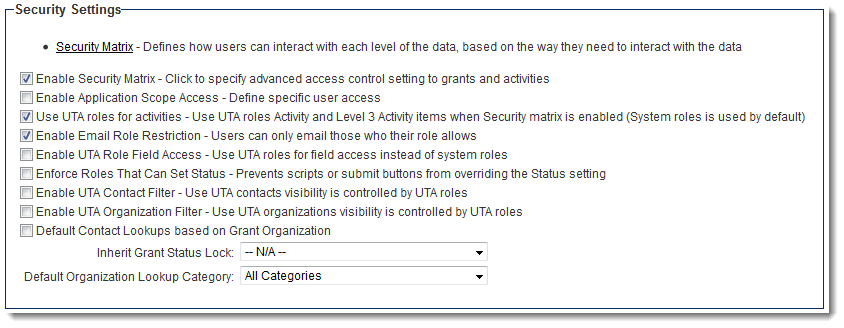Difference between revisions of "UTA Settings - Security"
From SmartWiki
| Line 10: | Line 10: | ||
* '''Enable Security Matrix - Click to specify advanced access control setting to grants and activities''' - Selecting this setting enables the link to the Security Matrix (above). | * '''Enable Security Matrix - Click to specify advanced access control setting to grants and activities''' - Selecting this setting enables the link to the Security Matrix (above). | ||
* '''Enable Application Scope Access - Define specific user access''' - See [[Application Scope Access]] for details. | * '''Enable Application Scope Access - Define specific user access''' - See [[Application Scope Access]] for details. | ||
| − | * '''Enable Email Role Restriction - Users can only email those who their role allows''' - | + | * '''Enable Email Role Restriction - Users can only email those who their role allows''' - See [[Email restriction]] page for details. |
* '''Enforce Roles That Can Set Status - Prevents scripts or submit buttons from overriding the Status setting''' - | * '''Enforce Roles That Can Set Status - Prevents scripts or submit buttons from overriding the Status setting''' - | ||
* '''Enable UTA Organization Filter - Use UTA organizations visibility is controlled by UTA roles''' - | * '''Enable UTA Organization Filter - Use UTA organizations visibility is controlled by UTA roles''' - | ||
Revision as of 09:54, 27 June 2013
The Security Settings page of the UTA consists of several sections.
Contents
Security Settings
- Security Matrix - Defines how users can interact with each level of the data, based on the way they need to interact with the data - See Security Matrix for configuration instructions.
- Enable Security Matrix - Click to specify advanced access control setting to grants and activities - Selecting this setting enables the link to the Security Matrix (above).
- Enable Application Scope Access - Define specific user access - See Application Scope Access for details.
- Enable Email Role Restriction - Users can only email those who their role allows - See Email restriction page for details.
- Enforce Roles That Can Set Status - Prevents scripts or submit buttons from overriding the Status setting -
- Enable UTA Organization Filter - Use UTA organizations visibility is controlled by UTA roles -
- Default Contact Lookups based on Grant Organization -
- Inherit Grant Status Lock: -
- Default Organization Lookup Category: -
Access Role Settings
Contact Assignment Role Settings
- See Contact Assignment Role Settings for details.
Organization Assignment Role Settings
Standard Contact Lookup Role Settings
Anonymize Record Lock Owner Role Settings
- See Record Lock page for details.
Level 1 Organization Lookup Category Settings