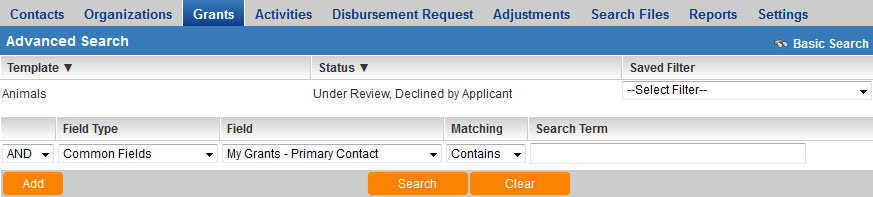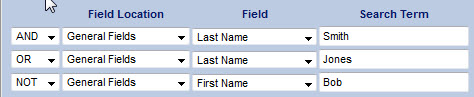Difference between revisions of "Advanced Search"
| Line 1: | Line 1: | ||
[[Image:AdvancedSearchPanel.jpg]] | [[Image:AdvancedSearchPanel.jpg]] | ||
| − | SmartSimple contains search functionality for records at all levels | + | SmartSimple contains search functionality for records at all levels. |
| − | + | On any given [[search panel]], click on the hyperlink for "Advanced Search" to toggle the Advanced Search panel (shown above). | |
| + | |||
| + | Advanced Search enables quick and easy input of multiple search criteria including AND, OR and NOT operands. | ||
Multiple criteria can be specified for searches, by clicking on the Add Criteria button at the bottom of the Advanced Search section. If searching for internal contacts in a list that includes: | Multiple criteria can be specified for searches, by clicking on the Add Criteria button at the bottom of the Advanced Search section. If searching for internal contacts in a list that includes: | ||
| Line 18: | Line 20: | ||
Note that, when searching for contacts and accounts, a checklist of roles and categories, respectively, will be displayed to further narrow down your search. When using Advanced Search on objects of Level 1, 2 or 3 within the Universal Tracking Application, [[Level_1_Templates|Templates]], [[Level_2_Types|Types]] and [[Status|Statuses]] can be selected in the checklists. | Note that, when searching for contacts and accounts, a checklist of roles and categories, respectively, will be displayed to further narrow down your search. When using Advanced Search on objects of Level 1, 2 or 3 within the Universal Tracking Application, [[Level_1_Templates|Templates]], [[Level_2_Types|Types]] and [[Status|Statuses]] can be selected in the checklists. | ||
| + | |||
| + | To toggle back to the basic search panel, click on the hyperlink for "Basic Search" shown at the top right of the Advanced Search panel. | ||
Revision as of 14:54, 4 June 2013
SmartSimple contains search functionality for records at all levels.
On any given search panel, click on the hyperlink for "Advanced Search" to toggle the Advanced Search panel (shown above).
Advanced Search enables quick and easy input of multiple search criteria including AND, OR and NOT operands.
Multiple criteria can be specified for searches, by clicking on the Add Criteria button at the bottom of the Advanced Search section. If searching for internal contacts in a list that includes:
- Adam Smith
- Bob Smith
- Cathy Jones, and
- David Williams
...the below set of search criteria will return a list of Adam Smith and Cathy Jones, not Bob Smith.
Once selected, a set of criteria can be saved in the system as a filter, that can be re-applied later using the "Saved Filter" dropdown.
Note that, when searching for contacts and accounts, a checklist of roles and categories, respectively, will be displayed to further narrow down your search. When using Advanced Search on objects of Level 1, 2 or 3 within the Universal Tracking Application, Templates, Types and Statuses can be selected in the checklists.
To toggle back to the basic search panel, click on the hyperlink for "Basic Search" shown at the top right of the Advanced Search panel.