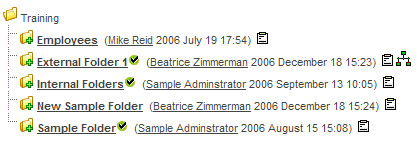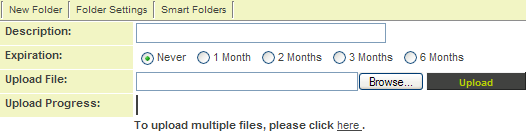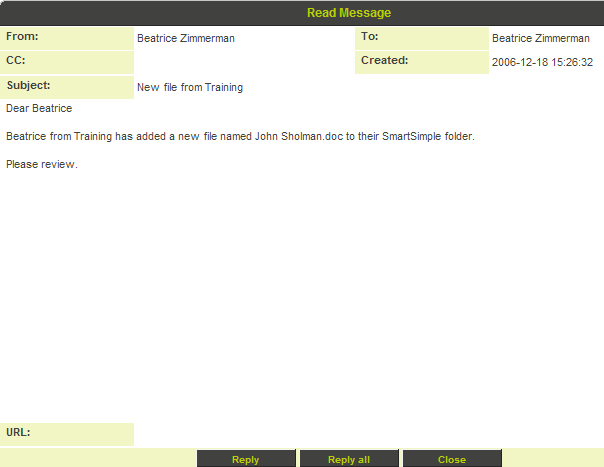Difference between revisions of "Testing a Request for Approval Workflow"
From SmartWiki
| Line 1: | Line 1: | ||
| + | {{SeqWFPageHeader}} | ||
| + | |||
It is important to test any [[Workflow|workflow]] before you put it into production. | It is important to test any [[Workflow|workflow]] before you put it into production. | ||
| Line 40: | Line 42: | ||
[[Category:System Management]][[Category:Workflows]][[Category:Applications]] | [[Category:System Management]][[Category:Workflows]][[Category:Applications]] | ||
| + | |||
| + | {{PrevNextStart}} [[Attaching a Request for Approval Workflow to an Object]] | ||
| + | {{PrevNextMid}} [[Reviewing Workflow Requests]] | ||
| + | {{PrevNextEnd}} | ||
Revision as of 09:37, 8 May 2013
It is important to test any workflow before you put it into production.
In this instance, you will log in as a customer, add a new file to the customer folder, and make sure the item is added to your – Request to me in the Workflow Requests.
1. Log out from SmartSimple.
2. Log in as another user.
3. Click the Applications, SmartFolders link.
4. Click the External Folder link.
5. Click the Browse button.
6. Locate any file from your hard disk.
7. Click the Upload button.
The file is uploaded.
The workflow step is triggered.
8. Log out from SmartSimple.
9. Log in as with your username.
An instant message prompt is displayed in the People Online area.
10. Click the quick message link.
11. Click the Close button.