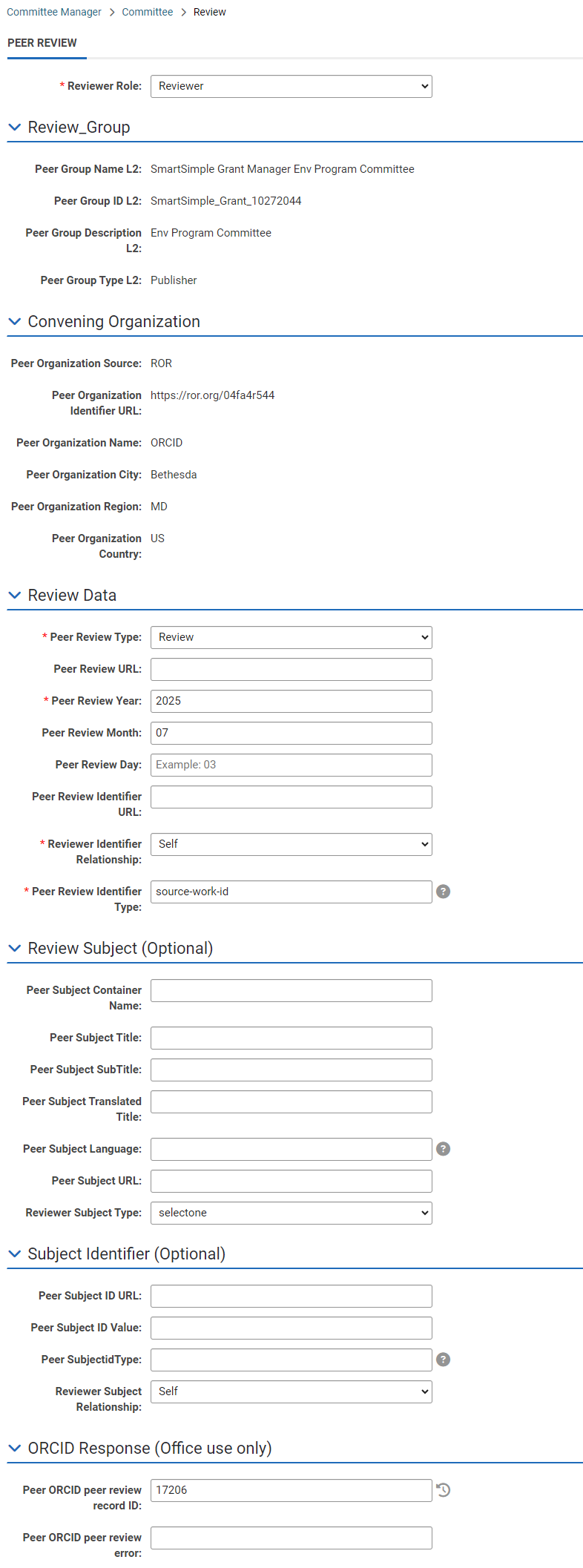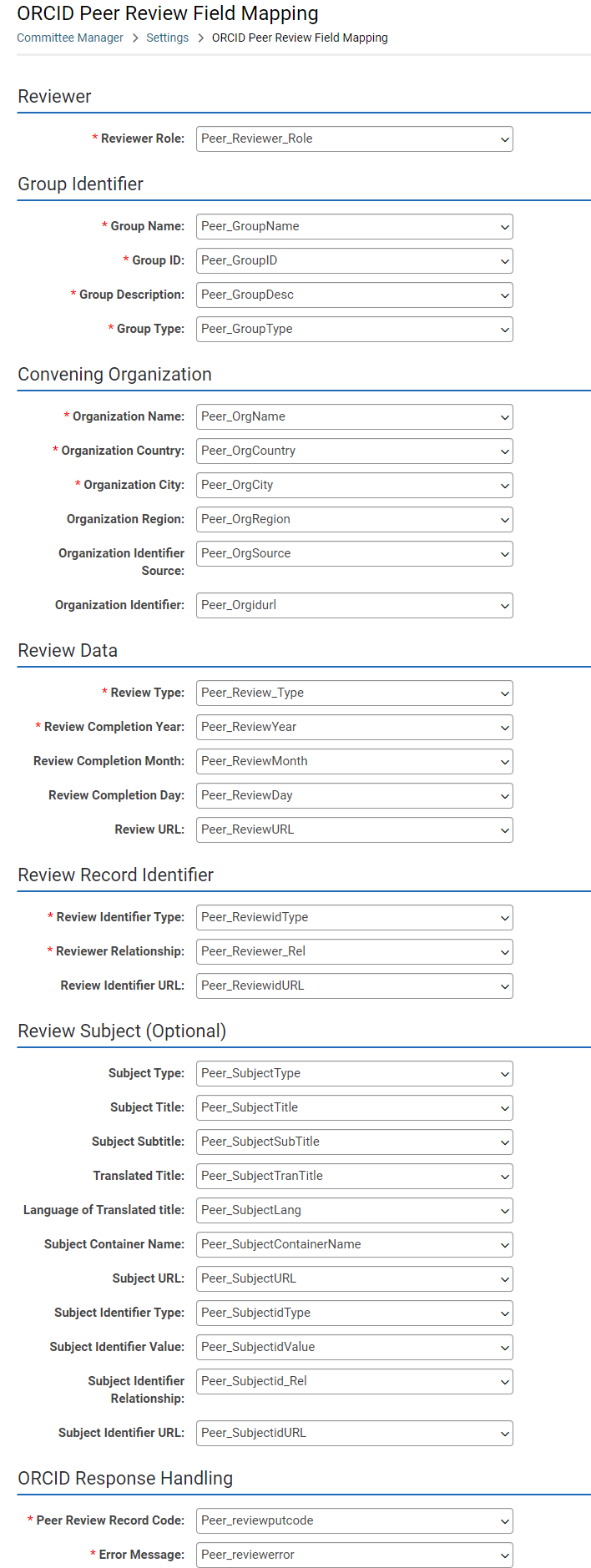ORCID Reviewer Attribution Integration
Contents
Overview
ORCID integration in SmartSimple Cloud streamlines the grant application process for researchers by enabling the populating of their professional review summary to ORCID profiles. This automation saves time, reduces errors, and minimizes administrative burden, allowing researchers to focus more on their research activities.
For research funding organizations, this integration offers improved data quality and accuracy. By leveraging ORCID’s verified data, these organizations can ensure precise information for funding decisions, reducing the need for extensive data verification.
In the peer review process, ORCID integration links reviewers’ expertise and histories with their ORCID iDs, ensuring appropriate matching to grant applications. This improves the relevance and quality of reviews. Additionally, ORCID allows peer reviewers to include their reviewing activities in their ORCID records, providing professional recognition and encouraging more researchers to participate in the peer review process.
The ORCID API is essential for the integration process, enabling real-time access to researchers’ ORCID records. This facilitates authentication, data synchronization, and continuous updates within grant management systems. By automating these tasks, the API enhances user experience for researchers and administrators, ensuring accurate and up-to-date information.
In the following sections, we will describe how to configure this integration in the SmartSimple Cloud system.
Configuration – Essentials
Start here to Enabling ORCID Within Your System.
Configuration - Advanced
UTA Settings
Fields Setup
Navigate to the UTA where you want to configure your fields mapping used for reviewer attribution and add all necessary fields for mapping. Usually this is a L2 object e.g. review form as per example screenshot below.
In the example above we have only set a few mandatory fields. In your setup, you can decide which information you want to pass to the ORCID. In the section below you will see which fields should always be mandatory from the integration setup perspective.
Connection Setup
- Go to the UTA settings page where you have created all attribution fields.
- Go to Settings > Connectivity > ORCID Peer Review Field Mapping.
This mapping page is part of an integration designed to allow research clients to give public recognition to researchers who have contributed to peer review activities. Research organizations can utilize this integration to post details of a researcher's participation in peer reviews to their ORCID profile. If the owner of a Level 2 peer review has their ORCID profile authorized in the system, the peer review activity will be added to their ORCID profile under the peer review section. The peer review section does not appear on an ORCID profile until an organization has added at least one peer review activity. Information is published to ORCID using a workflow object (with the Type set to "Tracking Activities") and a Task Type called "Push Peer Review Data to User ORCID Profile".
Note: Each review activity combines three elements: information about the reviewer, information about the organization sponsoring (or convening) the review, and information about the review. Peer reviews may be removed from a user's profile using the workflow Task Type called "Delete Peer Review Data from Users ORCID Profile".
To learn more about ORCID, visit orcid.org. To learn more about peer reviews in ORCID, visit support.orcid.org.
| Reviewer Role | |
| Reviewer | Use this field to indicate the role the individual assumed during the peer review process. We recommend mapping to a Level 2 custom field with the following permitted values: "chair", "editor", "member", "organizer", "reviewer". |
| Title of funded project | |
| Language of this title | Matches ORCID values. Field values should be limited to ORCID specified language codes. |
| Currency code | Matches ORCID values. Field values should be limited to ORCID specified currency codes. |
| Total Funding Amount | |
| Funding Agency Identifier | ORCID verifies this link with the CrossRef list. |
| Funding Agency Name | ORCID uses the identifier link to identify the funding organization. |
| Funding Agency City | |
| Funding Agency Country | Matches ORCID values. |
| Record Identifier Type | Matches ORCID values. For awards, choose “grant_number”. |
| Record Relationship | Matches ORCID values. Field values should be limited to: self, part-of |
| Contributor role | Field values should be limited to: lead, co-lead, supported-by, other-contribution |
| Contributor Fund Code | Stores uploaded ORCID fund code. If funding data is uploaded to contributor's ORCID profile successfully, a fund code is returned as the unique identifier of this fund data on user's profile. |
| Exclude Contributor | Value should be 0 or 1. A value of 0 or empty means contact will be exported to ORCID as contributor of the fund record. A value of 1 means contact will not be exported to ORCID. |
| Error Message | Stores error message returned from ORCID |
- Once the mapping is set press the Save button to update the integration settings.
Workflow Setup
- Navigate to Workflows in the system.
- Create a new workflow by clicking on the + button.