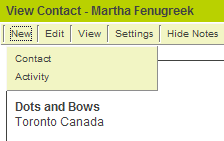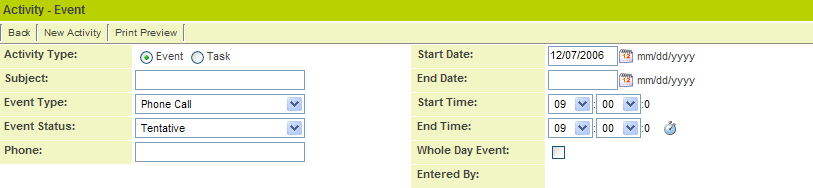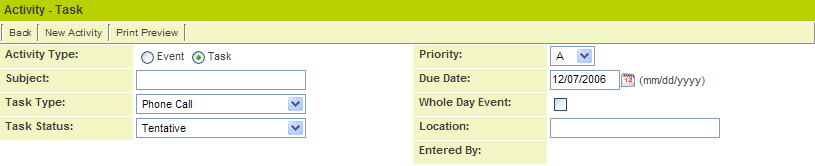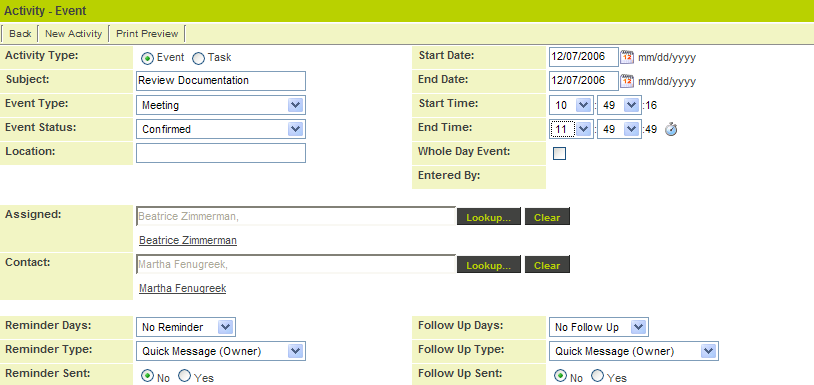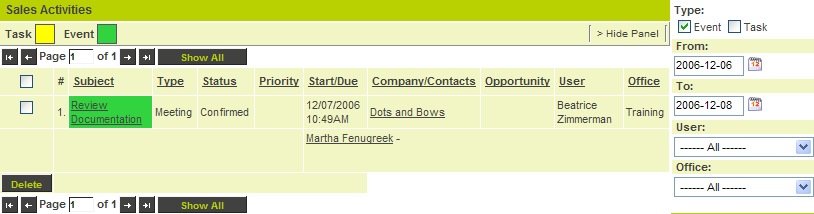Managing Sales Activities
All selling activities can be tracked in SmartSimple, and these activities will be displayed under the My Activities tab.
This list will include all activities related to leads, contacts, and opportunities.
Activities can be scheduled whenever you are displaying contact information, by clicking the New, Activity tab.
1. Click on any contact in your contact tab.
2. Click the New, Activity tab.
The new activity window is displayed. Activities are common to all areas of SmartSimple, including calendars and all application programs.
- Each Activity can be either an event or a task.
- Clicking the Activity Type options button switches the activities between an event and a task.
Event Type Activities
- An event has a “start date and time” and an “end date and time”.
Task Type Activities
- A task has a priority - A, B, C and a target completion date and time.
1. Create an Event type activity as shown below:
- The contact is set to the contact that you clicked on. If you wish to assign this event to additional people click the Assigned – Lookup button.
2. Click the Save button.
The delete and recurring buttons are added to the activity.
This activity will now be displayed in the My Activities tab.
3. Click the My Activities tab.
- The event is displayed. As you add other tasks and events they will be added to this list.
- Ensure that the date range specified in the filter panel includes the date of the new event.
If you have manager permission you can use the Activities tab to see all activities across all company managers in your branch, or for the entire company.