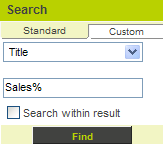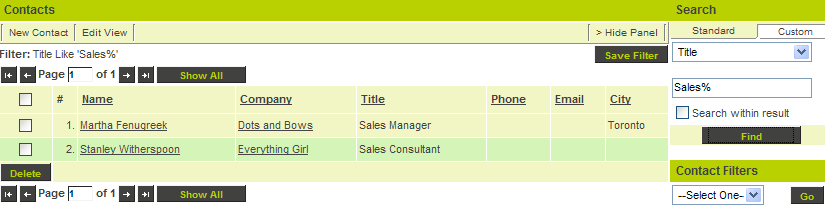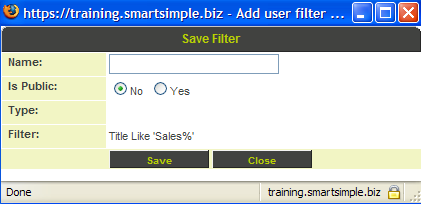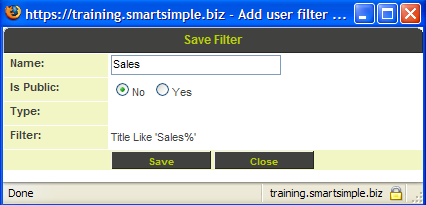Creating and Saving a Contact Filter
Contact filters are more useful than company filters because you can use this type of filter as the basis of an email broadcast. You can only create a custom filter in the contact view, not in the My contacts view.
1. Choose the Title field.
2. Type Sales% in the search box.
The % sign functions as a wild card character and the search will retrieve all contacts where the title begins with the word “sales”.
3. Click the Find button.
All contacts where the title begins with the word Sales are displayed.
Saving a Contact Filter
Contact filters are useful when you need to reference the same types of contacts on a regular basis. In this example, you will save the filter that you just applied.
1. Click the Save Filter button.
The Save filter window is displayed.
2. Set the name to Title: Sales.
3. Click the Save button.
The filter is saved.
4. Click the Close button.
5. Click the Standard tab.
The filter is displayed.
Where can I use Contact Filters?
Contact filters can be used from any page displaying contact information in any application.
You can also use the contact filter in conjunction with the Email broadcast application to broadcast to a group of contacts. You will need to have permission to use Email broadcast before you can access this application.
If you have manager permission to create a global filter, that will be available to everyone in the company.