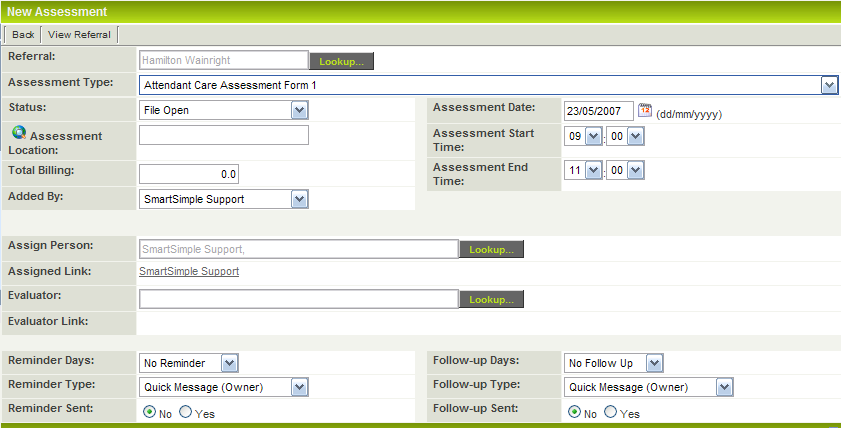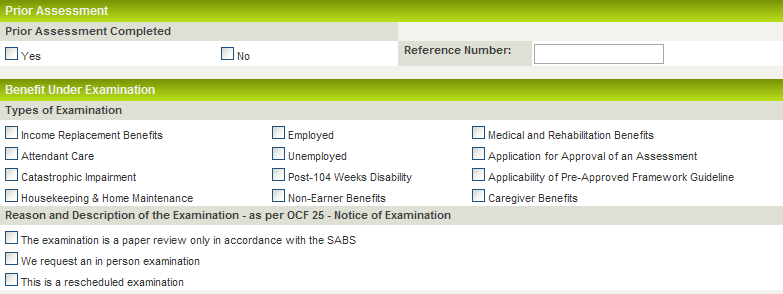Creating Referrals
Referrals can be created in the system in a number of ways:
- Directly entered by an intake coordinator.
- Directly entered by an external person such as an adjustor logging into the system and creating the referral.
- Sent to your copy of SmartSimple from another copy using the Case Exchange feature.
Contents
Manually Entering a Referral
1. Click the New Referral Button.
2. Complete the details as required.
3. Click the Save button.
Creating Assessments
There are two techniques for creating Assessments:
- You can create a single assessment by clicking the New Assessment tab.
- You can create multiple assessments at the same time by click the Quick Assessments tab.
New Assessment
To create new assessments follow these steps:
1. Open the referral/case where you wish to add the assessment.
2. Click the New Assessment tab.
3. Select the Assessment Type.
4. Set the Assessment Status.
5. Set Assessment Date, Start and End times.
6. Enter Assessment Location.
7. Assign any additional internal person (staff member) responsible for this case. Remember you will also be associated with the assessment as the person creating the assessment.
8. Select Evaluator/Assessor for this assessment.
9. Set a reminder should you wish either or both of the assigned and contact (assessor) to be reminded about the appointment.
10. Prior Assessment - If this is a case you have previously dealt with, click Yes and type in your original Reference Number.
11. If this is a new case, click No.
12. Click to select the benefit(s) under examination.
13. Click to select the Reason and Description of the Examination.
14. Click Save to save the record.
Creating OCF Forms
15. If you need to send any of the OCF forms, click on the Open button to the right of the appropriate text.
Once you have created the form you should:
1. Print the form.
2. Save a copy of the Form into the Referral Documents field.