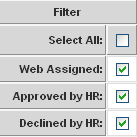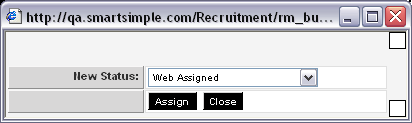Working with Groups of Applicants
If you work with large groups of applicants, it is important to be able to work with applicants in bulk.
- You may have hundreds of people applying via your career site for a single position, and you will need to send a decline email to most of these applicants.
- You may have recruited multiple applicants, and wish to send an email inviting them to an open house.
In any circumstance like this, you will need to use two key features of the assignment window – the Group Update feature and the Group Email feature.
If you want to communicate with groups of applicants not associated with specific jobs, you can use the Email Broadcast application.
In this example, you will use the Group Update feature to indicate that you have submitted the second applicant to the hiring manager, and the Group Email feature to send a decline email to the first applicant.
Though you are only using a single applicant in both examples any number of applicants can be updated and emailed using these techniques.
Using Group Update
When updating multiple applicants to a new status you use the same technique.
- Select the Status you wish to update by using the Status filter on the right of the window.
- Select the applicants using the select check box to the left of the applicant name. To select all the applicants click the select all check box.
- Click the Assign button.
You will be prompted to choose the new status.