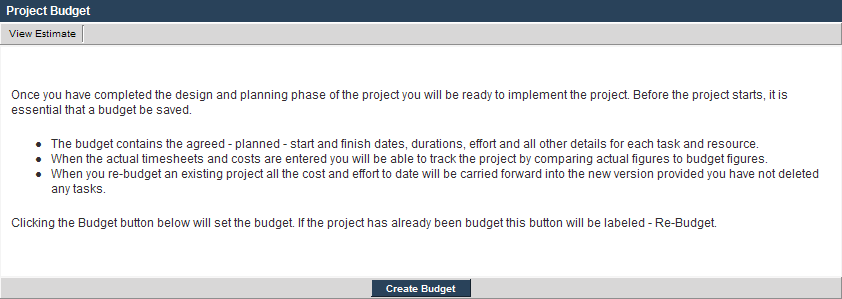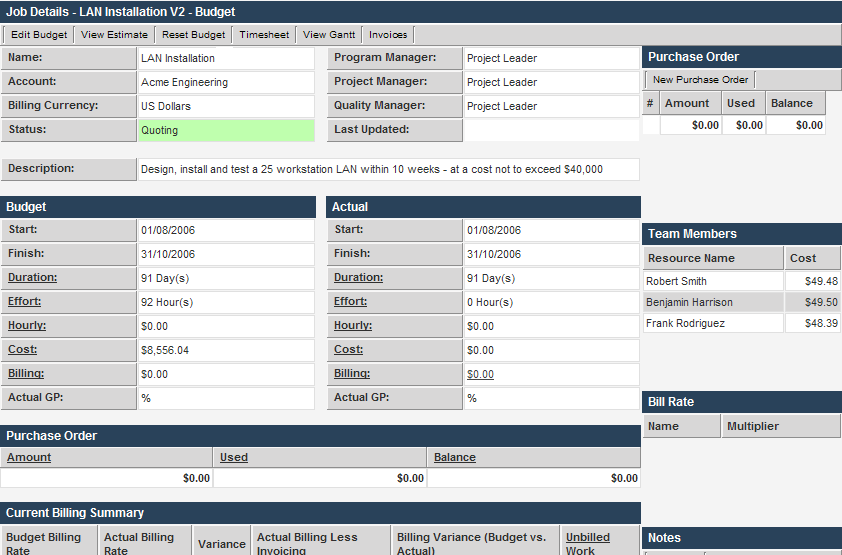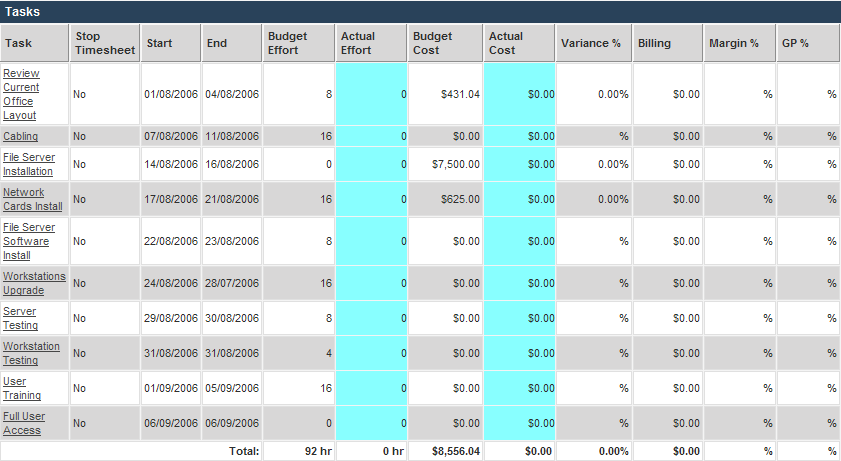Creating a Budget from an Estimate
You have now completed the design and planning phases, and are ready to implement the project.
Before the project starts, you create a budget from the estimate.
The budget contains the agreed and planned - start dates, end dates, durations, work, and all other details for each task and resource.
When the actual data is entered, start/end dates and effort, you will be able to track the project by comparing actual data to budget data.
Estimate, Budget, and Actual Data
When tracking your project, you need to consider the following types of data:
- Estimate - The anticipated dates and effort before committing to the budget.
- Budget - The agreed dates and effort prior to the project going live.
- Actual - The actual dates and effort for each task and the overall project.
- Creating the Budget - Setting the budget is like taking a snapshot of your project. All the current information about each task - duration, start date, end date - is captured in the budget.
From that point on, you update the plan with actual information, such as revised dates and durations, and these are compared and displayed against the budget.
1. Display the LAN Installation project.
2. Click the View Budget tab.
The following warning is displayed:
3. Click the Create Budget button.
The budget is displayed.
This screen consists of the following section:
- The top section displays the narrative information from the original estimate.
- The budget data and actual data are displayed side by side for comparison purposes.
- Summary purchase order data is displayed below the budget and estimate section.
- A current billing summary is displayed. This section will show unbilled work and billing variance.
- Purchase order information is displayed to the right of the screen.
- Team member information and billing rate information is displayed.
The task list is displayed below the budget details.
The following columns are displayed:
- Task Name – taken from the estimate.
- Stop Timesheet – indicates if timesheets can be applied to the task.
- Start and End – the estimated Start and End dates for the task.
- Budgeted Effort – the number of hours budgeted for the task, based on the estimate.
- Actual Effort – the actual effort expended to date, based on timesheet data, or directly entered for the task.
- Budgeted Cost – the cost of the task based on the estimate.
- Actual Cost – the current cost to date, based on timesheet data, or directly entered for the task.
- Variance % – the cost variance between the budgeted cost, and the actual cost.
- Billing – the amount of billing that has been assigned to the task.
- Margin – the calculated margin on the task.
- GP% - the Gross Profit associated with the task.