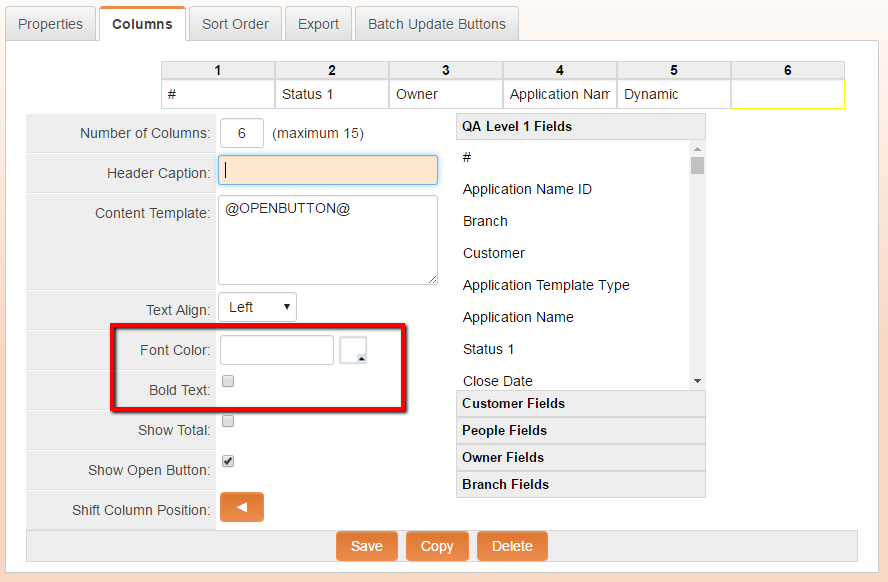Bolding Text and Changing Text Color on List View Columns
From SmartWiki
Contents
Overview
This enhancement adds the ability to easily select a font color or bold the text values of a column in a list view through the list view settings.
Illustrated
Configuring Text Font Weight and Color on List View Columns
1. Navigate to the desired list view.
2. Click on the Edit View icon.
3. Under the Columns tab, click on the cell you wish to modify.
4. To modify:
- Text Font Color - In the Font Color field enter the hexadecimal color code into the text field or use the color picker feature.
- Bold Column text - Add a check mark the Bold Text field option.
5. Click the Save button.