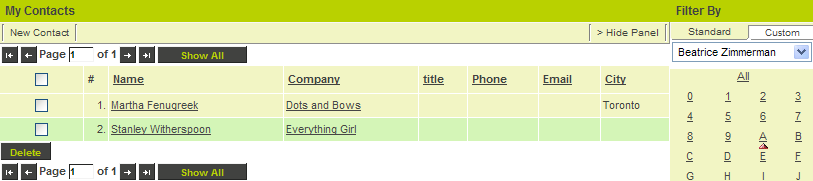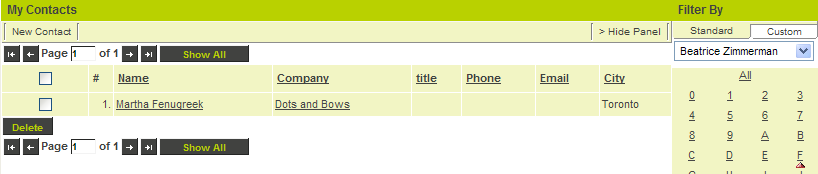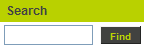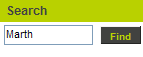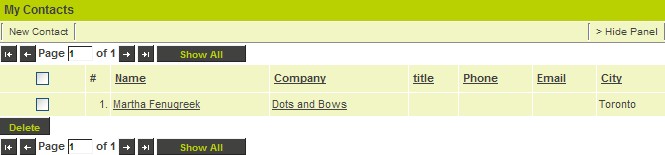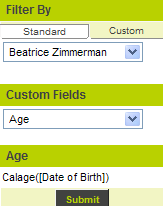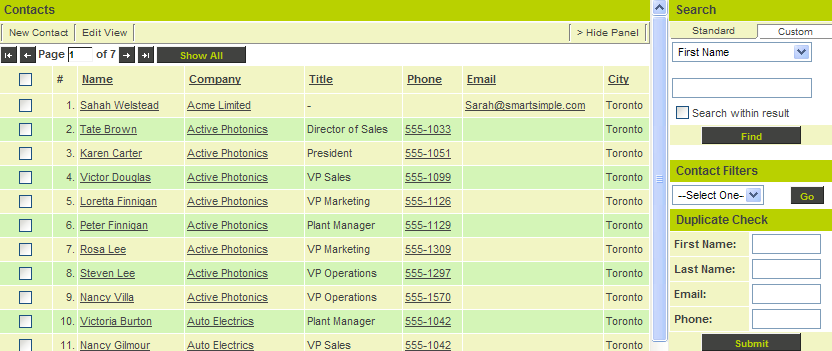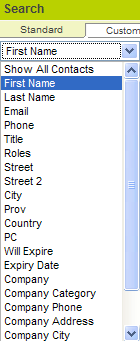Difference between revisions of "Working with Contacts"
Julia Decker (talk | contribs) |
|||
| (One intermediate revision by one other user not shown) | |||
| Line 4: | Line 4: | ||
1. Click the '''My Contacts''' tab. | 1. Click the '''My Contacts''' tab. | ||
| + | |||
| + | [[Image:Eps47.png]] | ||
All the contacts at all the companies you own are displayed. | All the contacts at all the companies you own are displayed. | ||
| + | |||
| + | [[Image:Eps48.png]] | ||
2. Click the letter '''F'''. | 2. Click the letter '''F'''. | ||
| + | |||
| + | [[Image:Eps49.png]] | ||
The contact information that matches the last name is displayed. | The contact information that matches the last name is displayed. | ||
| + | |||
| + | [[Image:Eps50.png]] | ||
==Searching for Contacts== | ==Searching for Contacts== | ||
If you wish to search for an applicant by name, use the '''Search''' text box. | If you wish to search for an applicant by name, use the '''Search''' text box. | ||
| + | |||
| + | [[Image:Eps51.png]] | ||
1. Type the '''start of the contact name'''. | 1. Type the '''start of the contact name'''. | ||
| + | |||
| + | [[Image:Eps52.png]] | ||
2. Click the '''Find''' button or press '''enter'''. | 2. Click the '''Find''' button or press '''enter'''. | ||
The matching record is displayed. | The matching record is displayed. | ||
| + | |||
| + | [[Image:Eps53.png]] | ||
==Searching for Contacts by Custom Field Values== | ==Searching for Contacts by Custom Field Values== | ||
| Line 26: | Line 40: | ||
1. Click the '''Custom''' tab at the top of the '''Filter By''' panel. | 1. Click the '''Custom''' tab at the top of the '''Filter By''' panel. | ||
| + | |||
| + | [[Image:Eps54.png]] | ||
The [[Custom Fields|custom field]] list is displayed in the new combo box. | The [[Custom Fields|custom field]] list is displayed in the new combo box. | ||
| Line 40: | Line 56: | ||
All contacts across all companies that you have permission to see are displayed. | All contacts across all companies that you have permission to see are displayed. | ||
| + | |||
| + | [[Image:Eps55.png]] | ||
You can use the '''Standard''' search box to search by any standard contact field. | You can use the '''Standard''' search box to search by any standard contact field. | ||
| + | |||
| + | [[Image:Eps56.png]] | ||
The '''Custom''' search tab functions in the same manner as the '''My Contact''' tab. | The '''Custom''' search tab functions in the same manner as the '''My Contact''' tab. | ||
| − | [[Category:Sales Tracking]][[Category:System Management]][[Category:Applications]] | + | [[Category:Sales Tracking]][[Category:System Management]][[Category:Applications]][[Category:Contacts]] |
Latest revision as of 11:02, 24 June 2013
The My Contacts tab provides a convenient method of displaying all the contacts for all the companies where you are the owner.
Use the contact features to display contact information rather than company information:
1. Click the My Contacts tab.
All the contacts at all the companies you own are displayed.
2. Click the letter F.
The contact information that matches the last name is displayed.
Searching for Contacts
If you wish to search for an applicant by name, use the Search text box.
1. Type the start of the contact name.
2. Click the Find button or press enter.
The matching record is displayed.
Searching for Contacts by Custom Field Values
If you have added any custom fields to the company information, you can also search on those fields.
1. Click the Custom tab at the top of the Filter By panel.
The custom field list is displayed in the new combo box.
Displaying All Contacts
You can also access contact information using the Companies tab.
This tab will provide you with a list of all contacts associated with the companies that you have permission to see, not just the companies where you are set as the owner.
You can also use this tab to create more advanced contact searches and store the search criteria as a named Filter for later use.
1. Click the Contacts tab.
All contacts across all companies that you have permission to see are displayed.
You can use the Standard search box to search by any standard contact field.
The Custom search tab functions in the same manner as the My Contact tab.