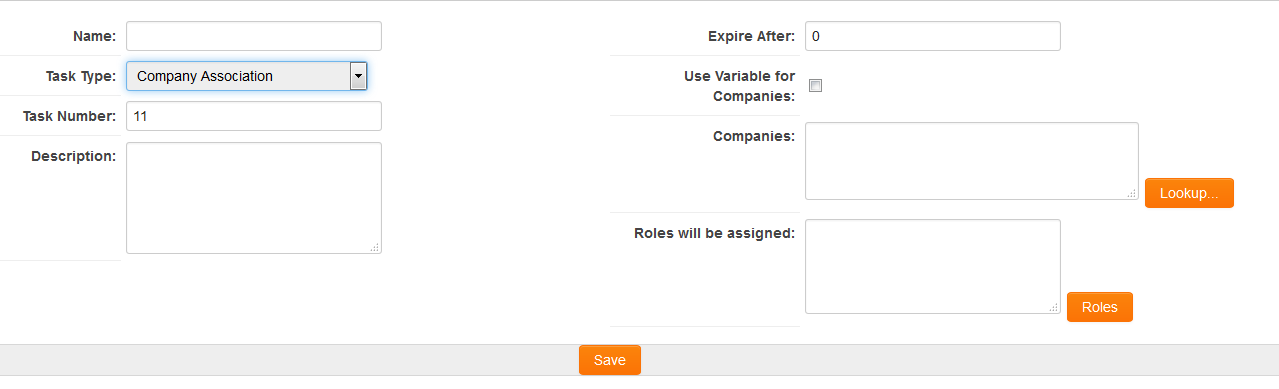Difference between revisions of "Workflow Task Type: Company Association"
From SmartWiki
| Line 11: | Line 11: | ||
* '''Use Variables for companies''' - Allows recipients of the message to be selected using variables. See this article for configuration details. | * '''Use Variables for companies''' - Allows recipients of the message to be selected using variables. See this article for configuration details. | ||
* '''Companies''' - use Lookup to select the Companies that will be added. | * '''Companies''' - use Lookup to select the Companies that will be added. | ||
| − | * '''Roles will be Assigned''' - select the [[Category|categories]] that you want the | + | * '''Roles will be Assigned''' - select the [[Category|categories]] that you want the companies to be assigned with. |
:* To assign different companies with different categories, you will have to create more than one '''Company Association''' task. | :* To assign different companies with different categories, you will have to create more than one '''Company Association''' task. | ||
Revision as of 14:14, 2 June 2016
You can use the Company Association Workflow Task Type to automatically add one or more companies to to a Level 1 record. They will be assigned to the record with the UTA category defined in the "Roles will be assigned" setting.
Task Settings
Company Association Tasks have the following settings:
- Name - Narrative name for the task.
- Task Number - A system generated number that determines the presentation order of the task in the workflow. This number can be changed to display the step in a different location.
- Description - Detailed description of the task (optional).
- Expire After - Intended duration of the workflow.
- Use Variables for companies - Allows recipients of the message to be selected using variables. See this article for configuration details.
- Companies - use Lookup to select the Companies that will be added.
- Roles will be Assigned - select the categories that you want the companies to be assigned with.
- To assign different companies with different categories, you will have to create more than one Company Association task.