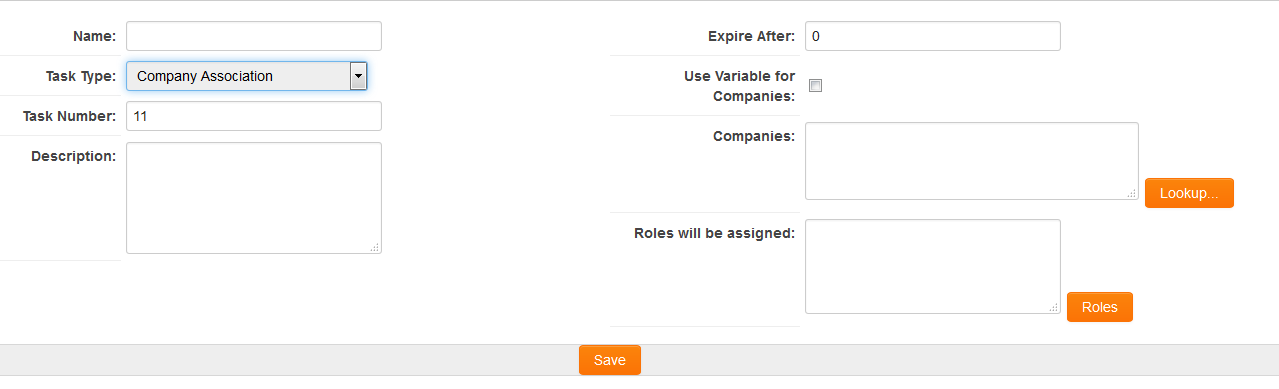Difference between revisions of "Workflow Task Type: Company Association"
From SmartWiki
(Created page with "You can use the '''Company Association''' Workflow Task Type to automatically add one or more companies to to a {{l1}} record. They will be assigned to the record with the...") |
|||
| Line 1: | Line 1: | ||
You can use the '''Company Association''' [[Workflow Task Type]] to automatically add one or more companies to to a {{l1}} record. They will be assigned to the record with the [[UTA category]] defined in the "Roles will be assigned" setting. | You can use the '''Company Association''' [[Workflow Task Type]] to automatically add one or more companies to to a {{l1}} record. They will be assigned to the record with the [[UTA category]] defined in the "Roles will be assigned" setting. | ||
| − | [[Image:WorkflowTaskTypeSettings-CompanyAssociation.png|link=]] | + | [[Image:WorkflowTaskTypeSettings-CompanyAssociation.png|800px|link=]] |
==Task Settings== | ==Task Settings== | ||
Revision as of 14:13, 2 June 2016
You can use the Company Association Workflow Task Type to automatically add one or more companies to to a Level 1 record. They will be assigned to the record with the UTA category defined in the "Roles will be assigned" setting.
Task Settings
Company Association Tasks have the following settings:
- Name - Narrative name for the task.
- Task Number - A system generated number that determines the presentation order of the task in the workflow. This number can be changed to display the step in a different location.
- Description - Detailed description of the task (optional).
- Expire After - Intended duration of the workflow.
Routing
- Use Variable for Recipients - Allows recipients of the message to be selected using variables. See this article for configuration details.
- Use UTA Role - When using roles to select recipients, the UTA Role can be used to determine recipients.
- Role - Used to select recipients by role.
- Selected Users - If required, specific users can be selected to complete this task. This technique restricts the number of users that the initiator can select.
- Use Variables for companies - Allows recipients of the message to be selected using variables. See this article for configuration details.
- Companies - use Lookup to select the Companies that will be added.
- Roles will be Assigned - select the role(s) that you want the contact(s) to be assigned with.
- To assign different companies with different categories, you will have to create more than one Company Association task.