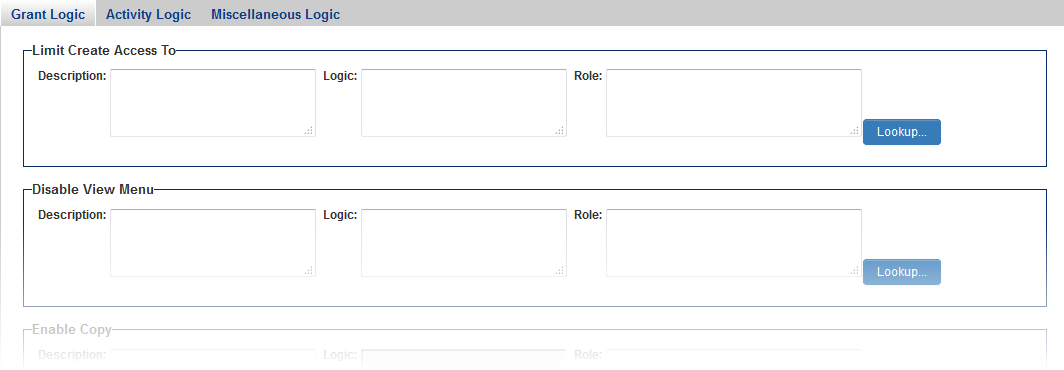Visibility Permissions
Contents
Visibility Permissions (formerly known as Advanced Logic) allow for system administrators to personalize their copy of SmartSimple to make various system objects available to users in different roles. Logic can also be set to control the visibility of system objects according to a set of criteria.
For example,
Visibility Permissions can be set at two different levels:
- At the UTA level, for each individual and
- At the Global Settings level, controlling visibility for objects throughout your copy of SmartSimple.
UTA-level Visibility Permissions
On the Security tab of the UTA Settings Page,
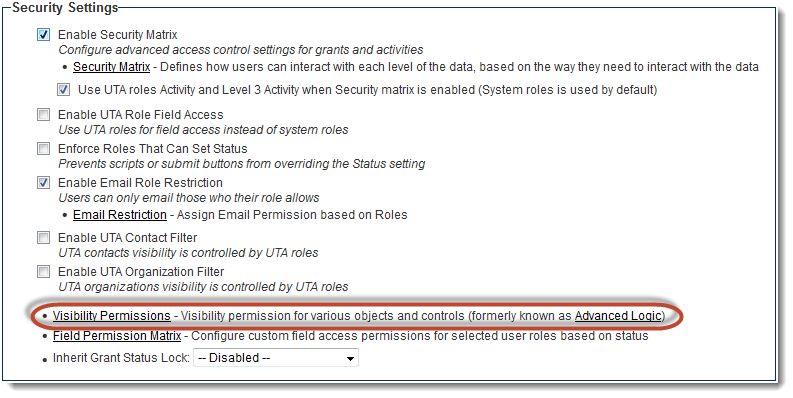
Up to four tabs will be displayed on the
- Level 1 Logic
- Level 2 Logic
- Level 3 Logic and
- Miscellaneous Logic
Level 1 Logic
The Level 1 Logic tab of the UTA Visibility Permissions page contains the following visibility permission settings:
- Limit Create Access To
- Disable View Menu
- Enable Copy
- Enable Forms
- Enable Notes
- Hide Public Notes
- Enable Print Preview
- Enable Group Email
- Enable User Group for Contacts
- Disable Contacts Hyperlinks
- Disable Companies Hyperlinks
Level 2 Logic
The Level 2 Logic tab of the UTA Visibility Permissions page contains the following visibility permission settings:
- Limit Create Access To -
- Enable Copy -
- Enable Notes -
- Hide Public Notes -
- Enable Print Preview -
- Enable Group Email -
- Enable User Group for Contacts -
- Show Lookup Picker for Contacts -
Level 3 Logic
The Level 3 Logic tab of the UTA Visibility Permissions page contains the following visibility permission settings:
- Enable Copy -
- Enable Notes -
- Hide Public Notes -
- Enable Print Preview -
- Enable Group Email -
- Enable User Group for Contacts -
Miscellaneous Logic
The Miscellaneous Logic tab of the UTA Visibility Permissions page contains the following visibility permission settings:
- Enable Transaction Create -
- Enable Time Entry Create -
- Enable Time Entry Create from Grants -
- Disable Main Time & Expense Tab -
- Disable Main Invoice Tab -
- Enable Void Invoice -