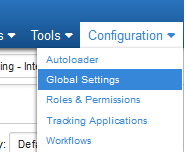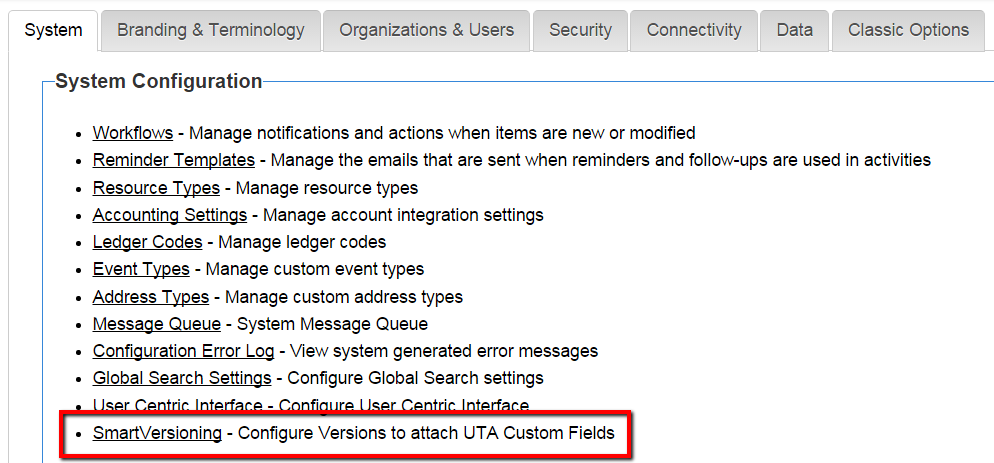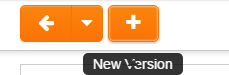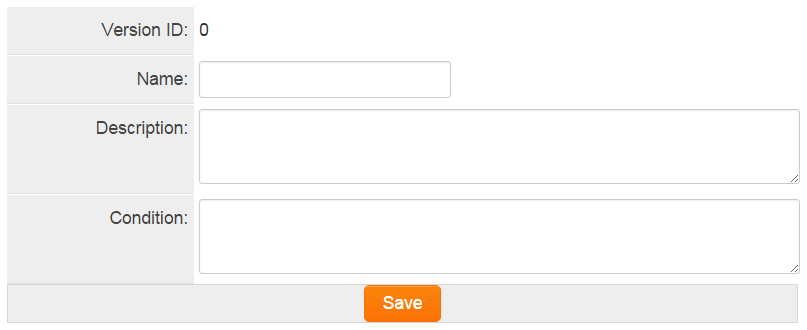Versioning

|
This article will explain how you can implement this feature for use on your SmartSimple system. |
Contents
Overview
Versioning greatly reduces the work required to manage changes that occurs in forms and applications. Versioning accomplishes this by allowing the creation of concurrent versions of applications and forms all using a common set of underlying fields. The result allows for the easy creation, modification, and testing of forms pre-launch. Another benefit includes the preservation of past forms values and appearance, allowing one to view previous form versions in their original format.
Before Versioning making and testing changes to applications and form could require a lot of work, to ensure a smooth transitions many organizations deploy whole testing environments. These environments allowed the ability to build new applications and forms, and thoroughly test them before promoting these changes to the live production environment. Although Versioning does not eliminate the need for testing environments, organizations who regularly change or update requirements on applications can now manage this process with the Versioning feature set.
Note: Global Administrator privileges are required to configure this setting.
Getting the Most Out of Versioning Webinar
Getting Started and Taking a Snapshot
Versioning works by first capturing all of the underlying fields that makes up an application or form. We call this total set of fields the baseline. The baseline set of fields contains all fields in all application and form versions. The first step in using Versioning is to create a new version, give the version a name and description, select the Application Name and Entity that contains the field-set, and taking a snapshot of the field-set which creates the baseline. Follow the details steps below to create the baseline.
Create a new version
- 5. Give the Version a Name and Description, when done click Save.
Take a Snapshot/Create a baseline
- Select the Application Name (from dropdown) and the Entity Level (from dropdown) that make up the field-set that you wish to capture.
- Click the Take Snapshot'.
- Click Save.
Note: You may want to capture fields-sets from the Level 1 and the Level 2.
Finding the Current Version
Now that you have Versioning enabled and created your first snapshot by default your Current Version is the baseline version you created in the step above. You can verify you current version at any time by following the steps below:
- Navigate to the UTA
- Click on the UTS Settings icon
- Click on the Level 1 tab
- In the UTA Properties section locate the Current Version field.
- The current version is displayed.
- Note:To change the current version, click on the dropdown menu and select the new version you would like to activate, then click the "Activate" button, and finally click the Save button at the bottom of the window.
Custom Fields and Versioning
Once Versioning is enabled, there will be a new field added to the Level 1 and Level 2 Custom Fields page. Notice the Version field added next to the Field Class field. The Version field contains the name of the version of the application or form that you are currently editing. It is this field that allows you to switch between the different concurrent versions that are available. Here is where you will switch between the "Baseline" application version, the current application version, and the new application you are building and testing.
Editing fields in Versions
It is very important that you always double-check the version that you are editing. Always be careful when deleting fields from the baseline version, as deleting these fields will delete them from all associated applications and forms. Deleting fields from versions that are not the baseline, will only remove those fields from the specific version you are editing and not other versions.
Also See

|
Click here to learn why this feature is a benefit to your organization. |