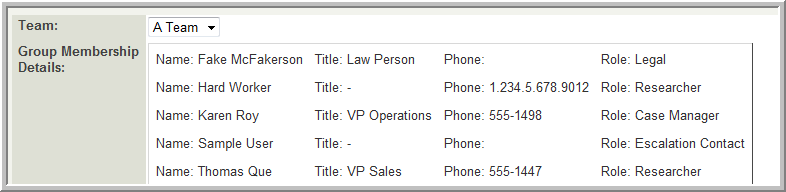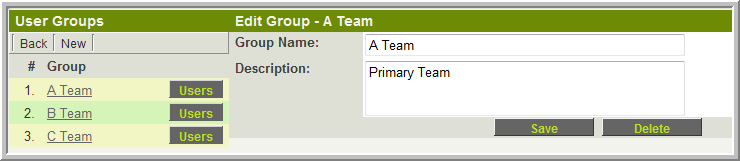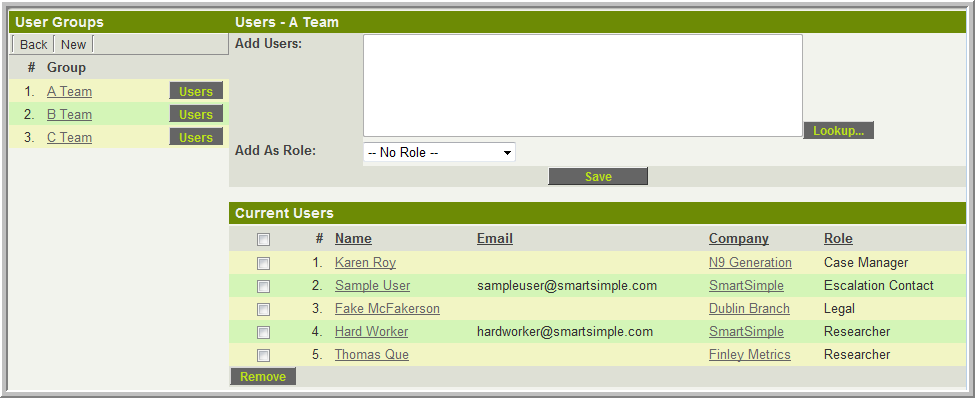Difference between revisions of "User Groups"
From SmartWiki
| Line 1: | Line 1: | ||
The '''User Group''' feature can be used to create groups of users to facilitate managing a number of contacts as a group rather than individually. | The '''User Group''' feature can be used to create groups of users to facilitate managing a number of contacts as a group rather than individually. | ||
| − | The [[Custom Field Type: Select One - User Group|Select One - User Group]] custom field can be used to allow you to select a '''User Group''' to be associated with a record (Level 1, Level 2, Level 3, Company, etc). The details of that group can then be referenced using a [[Read Only - System Variables]] field. | + | There are 2 ways Groups can be used: |
| + | * The [[Custom Field Type: Select One - User Group|Select One - User Group]] custom field can be used to allow you to select a '''User Group''' to be associated with a record (Level 1, Level 2, Level 3, Company, etc). The details of that group can then be referenced and/or displayed. For example using a [[Read Only - System Variables]] field. | ||
| + | * A '''User Group''' can be added to the contacts section to a Level 1 record. Each member of the group will be assigned directly to the Level 1 record, either using the [[Role]] they have in the '''User Group''', or with a role selected when the '''User Group''' is added to the Level 1 record. | ||
| + | |||
| + | |||
| + | |||
| + | :[[Image:GpFieldList.png]] | ||
<pre> | <pre> | ||
Revision as of 11:47, 20 May 2010
The User Group feature can be used to create groups of users to facilitate managing a number of contacts as a group rather than individually.
There are 2 ways Groups can be used:
- The Select One - User Group custom field can be used to allow you to select a User Group to be associated with a record (Level 1, Level 2, Level 3, Company, etc). The details of that group can then be referenced and/or displayed. For example using a Read Only - System Variables field.
- A User Group can be added to the contacts section to a Level 1 record. Each member of the group will be assigned directly to the Level 1 record, either using the Role they have in the User Group, or with a role selected when the User Group is added to the Level 1 record.
<table border="1" cellpadding=5pt>
[#(?object=group;id=@Team@;) <tr><td>Name: ~firstname~ ~lastname~</td>
<td>Title: ~title~</td>
<td>Phone: ~phone~</td>
<td>Role: ~role~</td></tr>#]
</table>