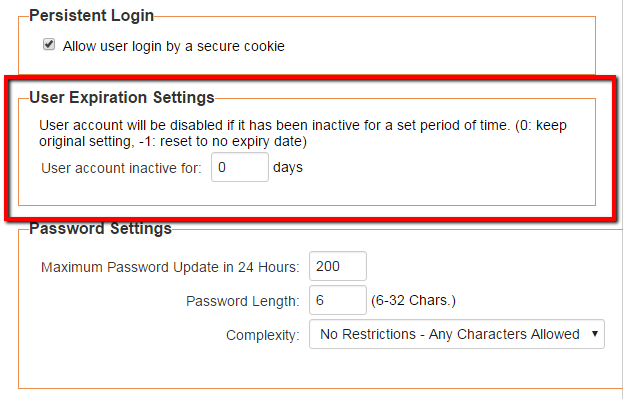Difference between revisions of "User Accounts May Become Disabled After Inactive Period"
From SmartWiki
| Line 14: | Line 14: | ||
==Navigating to the Feature== | ==Navigating to the Feature== | ||
# Click on the '''Configuration''' | # Click on the '''Configuration''' | ||
| + | # Click on '''Global Settings''' | ||
# Navigate to the '''Security''' Tab | # Navigate to the '''Security''' Tab | ||
# Under '''Login & Security Settings''' click on the '''Password Policy''' hyperlink | # Under '''Login & Security Settings''' click on the '''Password Policy''' hyperlink | ||
Revision as of 10:21, 6 April 2016

|
This article will explain how you can implement this feature for use on your SmartSimple system. |
Overview
After a period of inactivity users accounts will now become deactivated. Based on defined privacy policy settings, an account can become fully disabled or require a password reset to regain access. These policies can be configured from within the company security settings and allows for different actions based on internal and external users.
- Click on the Configuration
- Click on Global Settings
- Navigate to the Security Tab
- Under Login & Security Settings click on the Password Policy hyperlink
- Locate the User Expiration Settings option
Illustrated
Options
The inactive period is specified by a number, representing the number of days, which afterwards the user account will expire.
Note
- Enter the number 0 to keep the original setting
- Enter the number -1 to set no expiry date
- Enter any other number to specify the number of days required before a users account will become disabled