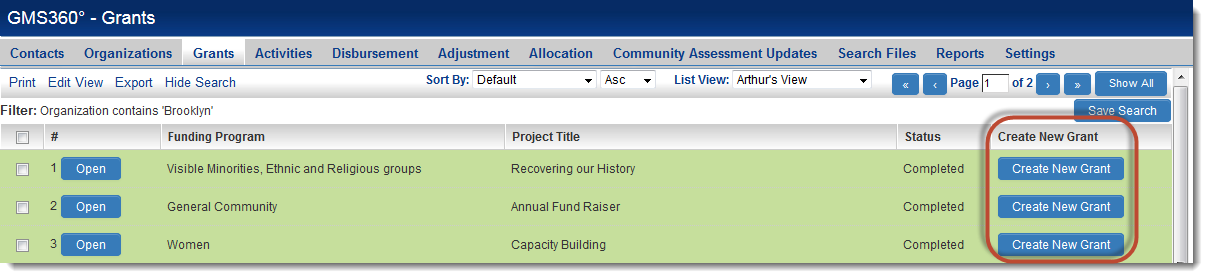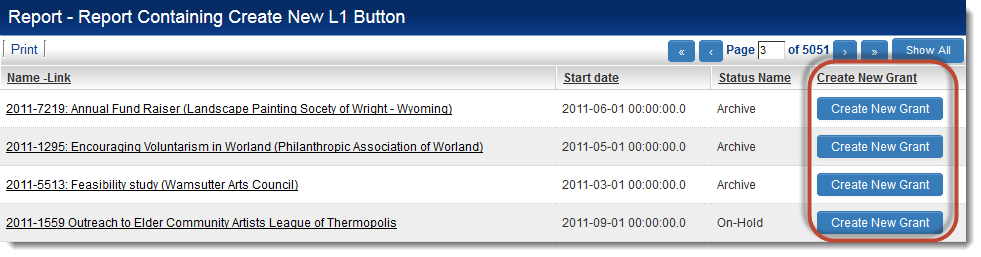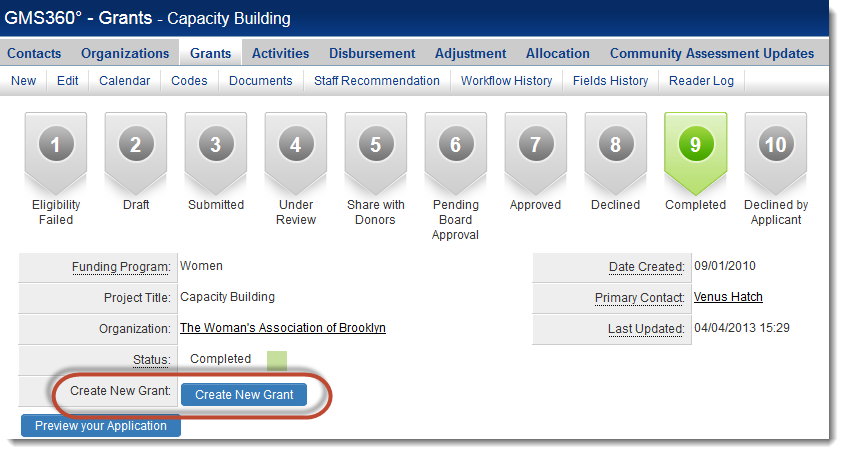Difference between revisions of "Use a Button to Create a Level 1"
From SmartWiki
| Line 26: | Line 26: | ||
This {{ROSV}} field can then be referenced in a [[list view]]: | This {{ROSV}} field can then be referenced in a [[list view]]: | ||
| − | [[Image: | + | [[Image:CreateNewL1ButtonOnListView.png|link=|600px]] |
...on reports... | ...on reports... | ||
| − | [[Image: | + | [[Image:CreateNewL1ButtonOnReport.png|link=|600px]] |
...or on another {{l1}} record: | ...or on another {{l1}} record: | ||
| − | [[Image: | + | [[Image:CreateNewL1ButtonOnRecord.png|link=|600px]] |
==See Also== | ==See Also== | ||
Revision as of 16:34, 2 January 2014
System Administrators can create a button that will allow users to create Level 1 records on the fly.
Steps:
- Create a custom field of type Read Only – System Variables
- In the Variables section, enter the following:
<script language=javascript>
function createNewLevel1(){
location.href="/Apps/app_editopportunity.jsp?appid=12345&nextlevel=1&opportunityid=0&defaultstatusid=52525&opportunitytypeid=121212";
}
</script>
<input type="button" class=Button value="Button Label" onClick="createNewLevel1()">
where:
- appid = the application ID of the in which the Level 1 should be created
- defaultstatusid = the status ID to which the new record should be set
- opportunitytypeid = the Template ID with which the new record should be associated
- Button Label should be the text that should show on the button (e.g., "Create New Activity")
- the other fields should be left exactly as shown:
- opportunityid=0 will create a new, blank Level 1 record
This Read Only – System Variables field can then be referenced in a list view:
...on reports...
...or on another Level 1 record: