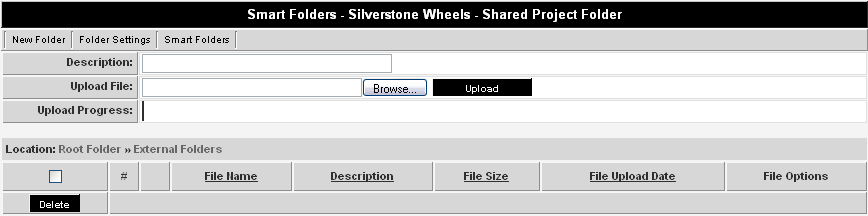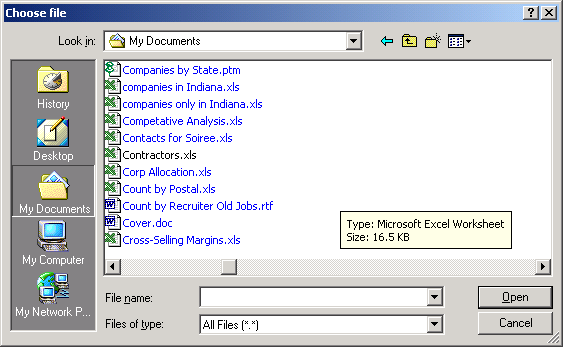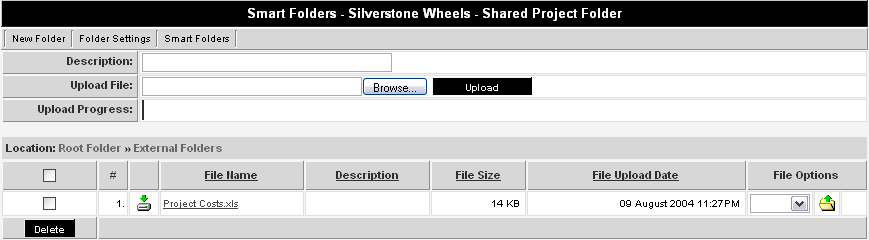Uploading a File – Step by Step
From SmartWiki
Revision as of 17:27, 22 April 2008 by Julia Decker (talk | contribs)
Use the following steps to upload a file.
1. Click the Silverstone Wheels - Shared folder link.
The folder window is displayed.
2. Click on the Browse button.
The Choose File window is displayed.
The Choose File window will vary depending on your operating system and computer type.
3. Navigate to the file to be uploaded.
4. Select the file to be uploaded.
5. Click the Open button.
The file name is displayed in the Upload File text box.
6. Click the Upload button.
The file is uploaded and added to the folder.