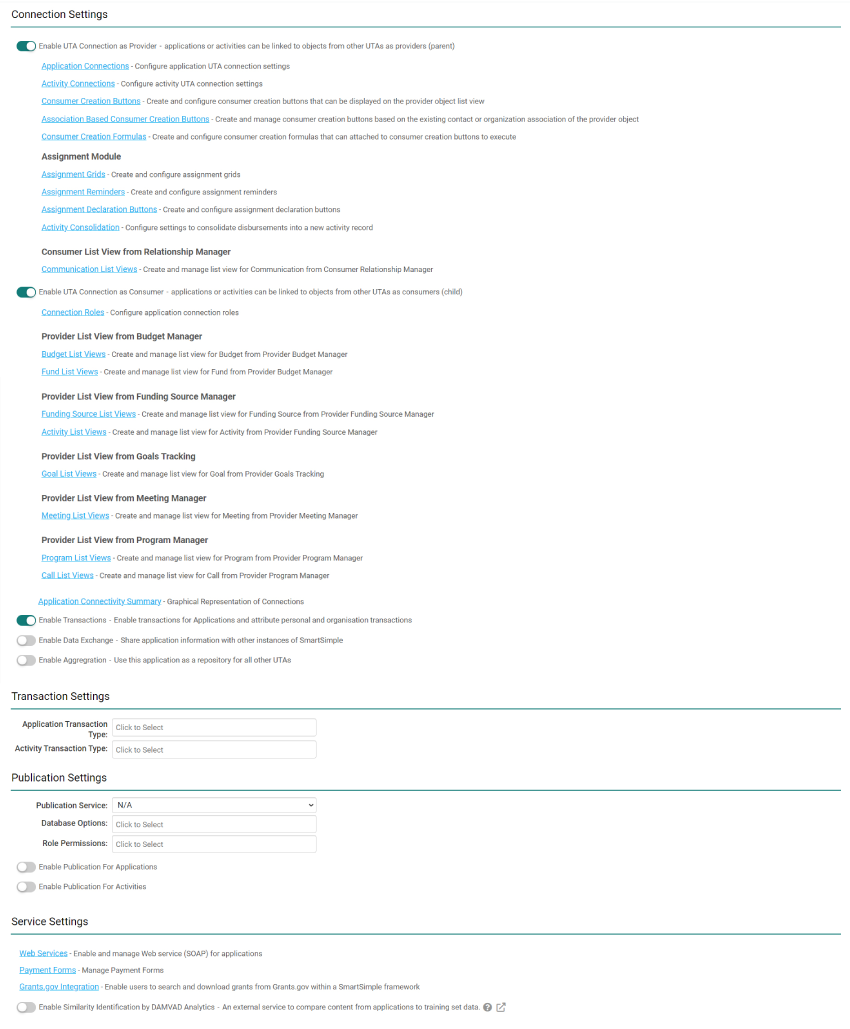Difference between revisions of "UTA Settings - Connectivity"
From SmartWiki
| Line 2: | Line 2: | ||
==Connectivity Settings== | ==Connectivity Settings== | ||
| − | [[Image: | + | [[Image:UTAConnectivityFull.jpg|link=]] |
* '''Enable Data Exchange - Share application information with other instances of SmartSimple''' - Checking this box indicates that this UTA will permit transferring information between individual instances usingSmartSimple's Data Exchange functionality. | * '''Enable Data Exchange - Share application information with other instances of SmartSimple''' - Checking this box indicates that this UTA will permit transferring information between individual instances usingSmartSimple's Data Exchange functionality. | ||
Revision as of 16:12, 5 October 2021
Connectivity Settings
- Enable Data Exchange - Share application information with other instances of SmartSimple - Checking this box indicates that this UTA will permit transferring information between individual instances usingSmartSimple's Data Exchange functionality.
- Enable HCAI Integration - Enable submission of Claimants and OCF forms through the SmartSimple HCAI Gateway - Please see HCAI Integration for more details.
- Enable UTA Connection as Provider - Grants or Activities can be linked to objects from other UTAs as providers (parent) - Checking this box indicates that this UTA is a Provider of information to another UTA,and will expose the Shadow L1 Connection Settings and Shadow L2 Connection Settings hyperlinks.
- Enable UTA Connection as Consumer - Grants or activities can be linked to objects from other UTAs as consumers
- UTA Connection Roles - Configure Grant connection roles - Can now define a Role for Consumer/Provider relationships, including the ability to have role-based custom fields to track attributes of the association between specific consumer and provider records.
- Enable Aggregation - Use this application as a repository for all other UTAs
- Enable As Shadow Application - This application is linked to another application - Checking this box indicates that this UTA is a Shadow Application, and will expose Shadow Application Settings section at the bottom of the page.
- Web Service Settings - Enable and manage web service for grants.