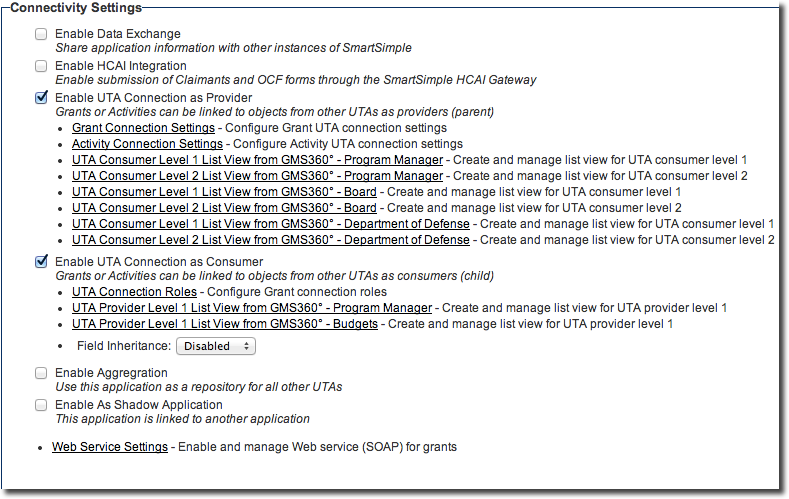Difference between revisions of "UTA Settings - Connectivity"
From SmartWiki
Paul Dimerin (talk | contribs) (as) |
Paul Dimerin (talk | contribs) |
||
| Line 5: | Line 5: | ||
| − | + | * Is Shadow Application -This application is linked to another application -Checking this box indicates that this UTA is a ShadowApplication, and will expose Shadow Application Settings sectionat the bottom of the page. | |
| − | + | * Enable Data Exchange -Share application information with other instances of SmartSimple - Checking this box indicates that this UTA willpermit transferring information between individual instances usingSmartSimple's Data Exchange functionality. | |
| − | + | * Enable UTA Connection asReceiver - UTAs can be linked to other UTAs -Checking this box indicates that this UTA is a Receiver for information held in anotherUTA, and will expose the UTA Connection Roles hyperlink. | |
| − | + | * Enable UTA Connection asProvider - UTAs can be linked to other UTAs -Checking this box indicates that this UTA is a Provider of information to another UTA,and will expose the Shadow L1 Connection Settings and Shadow L2 ConnectionSettings hyperlinks. | |
| − | + | * UTA Connection Roles -Configure Grant connection roles -Can now define a Role for Consumer/Provider relationships, including theability to have role-based custom fields to track attributes of the associationbetween specific consumer and provider records. | |
| − | + | * L1 Provider ConnectionSettings - Configure L1 Provider UTA connection settings - Used to link level 1s in the Provider UTA tothe Consumer UTA based upon the status(es), template(s) and the ID fieldrequired. | |
| − | + | * L2 Provider ConnectionSettings - Configure L2 Provider UTA connection settings - Used to link level 2s in the Provider UTA tothe Consumer UTA based upon the status(es), template(s) and the ID fieldrequired. | |
| − | + | * UTA Provider Level 1List View from Provider - Create and manage list view for UTA provider level 1 - configure the list view for how the Level 1Provider information will be presented on the Consumer UTA. This is configuredagainst the Consumer UTA. | |
| − | + | * UTA Provider Level 2List View from Provider - Create and manage list view for UTA provider level 2 - configure the list view for how the Level 2Provider information will be presented on the Consumer UTA. This is configuredagainst the Consumer UTA. | |
| − | + | * Create and manage list view for UTA consumer level 1 - configure the list view for how the Level 1Consumer information will be presented on the Provider UTA. This is configuredagainst the Provider UTA. | |
| − | + | * UTA Consumer Level 2List View from Consumer - Create and manage list view for UTA consumer level 2 - configure the list view for how the Level 2Consumer information will be presented on the Provider UTA. This is configuredagainst the Provider UTA. | |
Revision as of 11:40, 17 July 2014
Connectivity Settings
- Is Shadow Application -This application is linked to another application -Checking this box indicates that this UTA is a ShadowApplication, and will expose Shadow Application Settings sectionat the bottom of the page.
- Enable Data Exchange -Share application information with other instances of SmartSimple - Checking this box indicates that this UTA willpermit transferring information between individual instances usingSmartSimple's Data Exchange functionality.
- Enable UTA Connection asReceiver - UTAs can be linked to other UTAs -Checking this box indicates that this UTA is a Receiver for information held in anotherUTA, and will expose the UTA Connection Roles hyperlink.
- Enable UTA Connection asProvider - UTAs can be linked to other UTAs -Checking this box indicates that this UTA is a Provider of information to another UTA,and will expose the Shadow L1 Connection Settings and Shadow L2 ConnectionSettings hyperlinks.
- UTA Connection Roles -Configure Grant connection roles -Can now define a Role for Consumer/Provider relationships, including theability to have role-based custom fields to track attributes of the associationbetween specific consumer and provider records.
- L1 Provider ConnectionSettings - Configure L1 Provider UTA connection settings - Used to link level 1s in the Provider UTA tothe Consumer UTA based upon the status(es), template(s) and the ID fieldrequired.
- L2 Provider ConnectionSettings - Configure L2 Provider UTA connection settings - Used to link level 2s in the Provider UTA tothe Consumer UTA based upon the status(es), template(s) and the ID fieldrequired.
- UTA Provider Level 1List View from Provider - Create and manage list view for UTA provider level 1 - configure the list view for how the Level 1Provider information will be presented on the Consumer UTA. This is configuredagainst the Consumer UTA.
- UTA Provider Level 2List View from Provider - Create and manage list view for UTA provider level 2 - configure the list view for how the Level 2Provider information will be presented on the Consumer UTA. This is configuredagainst the Consumer UTA.
- Create and manage list view for UTA consumer level 1 - configure the list view for how the Level 1Consumer information will be presented on the Provider UTA. This is configuredagainst the Provider UTA.
- UTA Consumer Level 2List View from Consumer - Create and manage list view for UTA consumer level 2 - configure the list view for how the Level 2Consumer information will be presented on the Provider UTA. This is configuredagainst the Provider UTA.