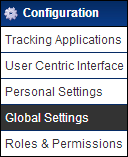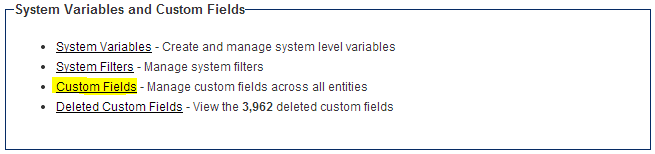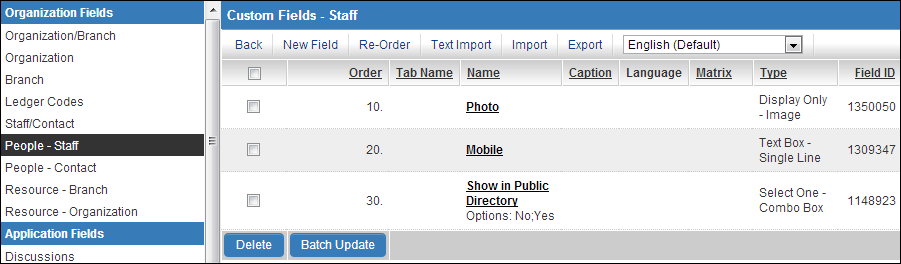Translation Import/Export
From SmartWiki
Revision as of 11:58, 12 November 2013 by Lorena Ruiz (talk | contribs)
System Administrators are able to export Custom Fields translation settings as XML files and import Custom Fields translation setting files that are XML. The Translation Import and Translation Export tabs are available within any Custom Fields Settings page.
Accessing the Translation Import/Export Tabs
- Go to Global Settings
- Under System Variables and Custom Fields, click on the hyperlink for Custom Fields
- Using the left menu, select the Custom Fields you would like to translate. The associated custom fields will load within the main window once selected.
- Above the list of custom fields you will see a language dropdown selection field. Use this to select the language you wish to add translations for.
- With a language other than English (Default) selected you will notice the Import and Export tabs have now changed to Translation Import and Translation Export. These tabs provide you the ability to export the existing field translation settings for the selected language in XML format, or import XML-formatted field translation settings.
Translation XML Samples
The following are samples of Translation XML files and how to update the data.
<customfield>
<language>14</language>
<id>1349475</id>
<caption><span style="color:red">The total ask currency does not match the assigned site default currency. Would you like to update the application currency to match the site default?</span></caption>
<captiontranslation><span style="color:red">La moneda aplicada no coincide con la moneda predeterminada del sitio seleccionado. ¿Quieres modificar la moneda para que coincida con la moneda predeterminada del sitio seleccionado?</span></captiontranslation>
<formatxml>
<audit>1</audit>
<maxp>0</maxp>
<searchable>0</searchable>
<wvp>,</wvp>
</formatxml>
<formatxmltranslation>
<audit>1</audit>
<maxp>0</maxp>
<searchable>0</searchable>
<wvp>,</wvp>
</formatxmltranslation>
<options>No;Yes</options>
<optionstranslation>No;Si</optionstranslation>
<numberformat></numberformat>
<numberformattranslation></numberformattranslation>
<tabname></tabname>
<tabnametranslation></tabnametranslation>
</customfield>