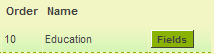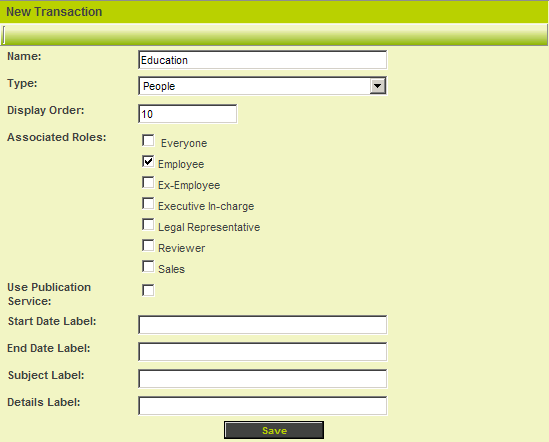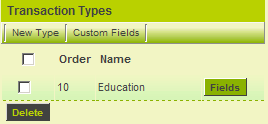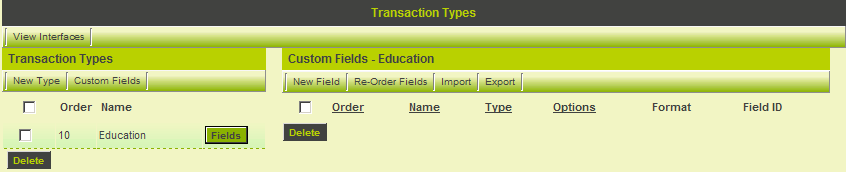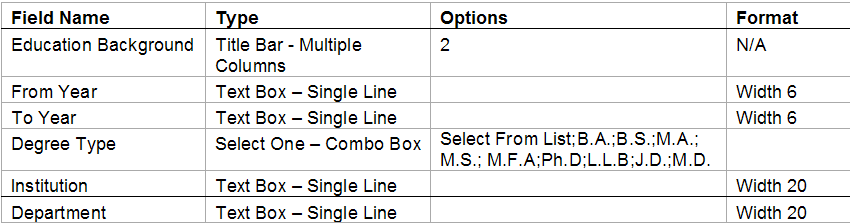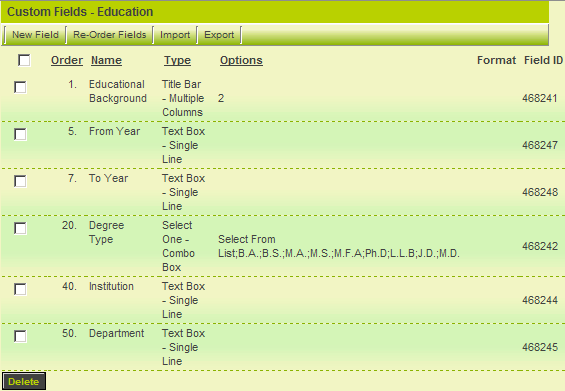Transaction Custom and Standard Field Types
From SmartWiki
There are two types of custom fields that you can create using the transaction feature – global fields that are used for ALL transaction types, and custom fields that are a specific transaction type.
- To create global transaction custom fields, click the Custom Fields tab at the top of the transaction list.
- To create transaction specific custom fields, click the Fields button next to the transaction type name.
Transaction Standard Fields
The following standard fields can be activated for each transaction type:
| Field Name | Description | Associated Variable |
| Created By | Stamp of user name that created the record. | not applicable |
| Created Date | Stamp of the date and time that the record was created. | not applicable |
| Description | A text field to enter a description. | @description@ or @details@ |
| Customer | A company lookup field to link the Level 1 item to one specific company. | @client@ |
| Description | Narrative description text box. | @description@ |
| End Date | Milestone date. | @enddate@ |
| Level Two Lookup | Used to associate transaction with a Level 2 record | not applicable |
| Modified Date | Date that the Level 1 item was last modified. | @trsts@ (transaction time-stamp) |
| Start Date | Milestone date – initially set to current date. | @startdate@ |
| Status | Status setting for the transaction | @status@ |
| Subject | Narrative text field for Subject. | @subject@ |
1. Set the following values.
In this example the associated role is set to employee and all the standard fields are set to blank.
2. Click the Save button.
The Transaction type is displayed in the left panel.
Next you will add the custom fields to complete the transaction type.
3. Click the Fields button.
The Right panel now displays the custom field list.
4. Add the following custom fields:
The completed field list will look as follows: