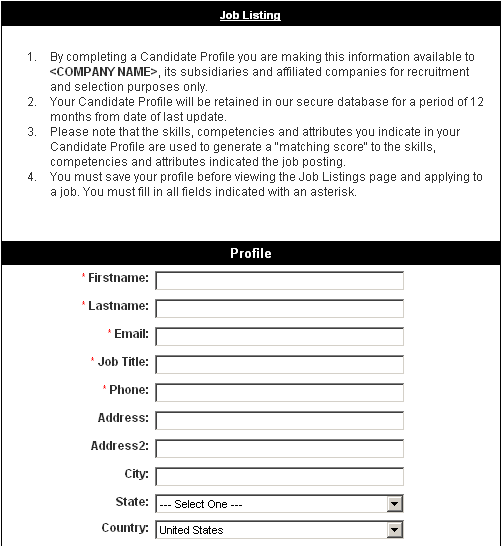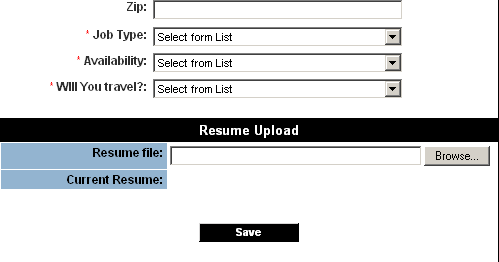Testing an Applicant Sign-Up Page
Revision as of 11:49, 8 January 2008 by Julia Decker (talk | contribs)
Revision as of 11:49, 8 January 2008 by Julia Decker (talk | contribs)
Once complete, connect the profile URL to your web site, or arrange for your web team to make this change.
- Applicants are then able to visit your website, and complete their profile.
- If you use the skill category feature, the applicant will complete the skill profile from the main profile page.
1. Click the View button for the Profile URL.
The profile page is displayed.
- Standard Instructions have been added to the top of the page. You can change these by editing the Profile template.
- The standard fields are displayed at the top of the window. Mandatory fields are indicated with an asterisk.
- Custom Fields are displayed below the standard fields – based on the role(s) you associated with this page.
- The link to the Job listings page is displayed at the top of the page. This link can be removed from the template if you do not want to display job listings.
You cannot add an applicant using the preview window.
If you want to test the page, copy and paste the URL into a new browser window.
2. Close the Preview window.