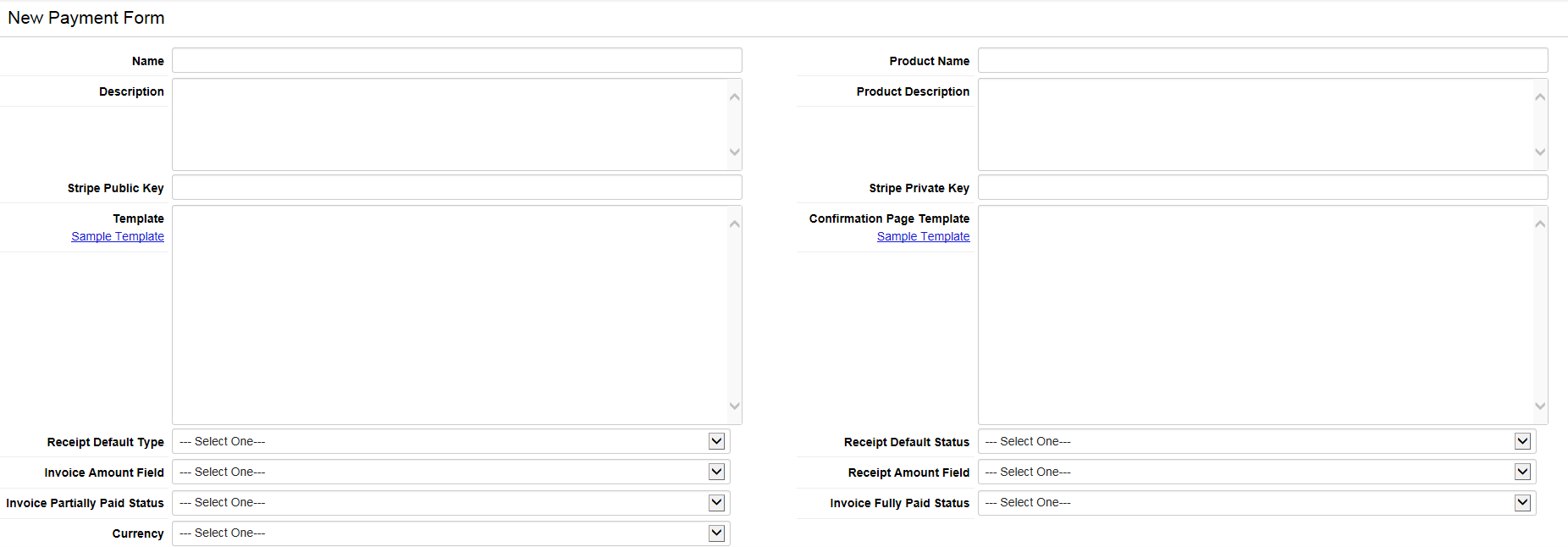Stripe Payment Processor
From SmartWiki
Revision as of 16:43, 11 January 2017 by Ciaran Donnelly (talk | contribs)
Stripe is a scalable, secure, and flexible online e-payment application. The Stripe integration enables the processing of payments without the need for complex payment gateways, merchant accounts or PCI (Payment Card Industry) compliance. This integration is ideal for clients who have online payment requirements.
Configuring Strip Payment
The configuration process involves the following steps:
- Configure the Stripe Payment form
- Create Custom field for Stripe
Configure the Stripe Payment form
- Go to the Settings - Connectivity tab for the relevant UTA
- Click on the Payment Form Settings link. You are presented with a list of all configured Payment Forms.
- Click on the New Payment Form tab.
- You will be presented with the New Payment Form screen.
- The fields in the form are as follows:
- Name: name that will appear on the resulting Payment Form page
- Description: description that will appear on the resulting Payment Form page
- Product Name: name of the service the user is paying for
- Product Description: description of the service the user is paying for
- Stripe Public Key: public key used for Stripe services, obtained from your company's stripe account
- Stripe Private Key: private key used for Stripe services, obtained from your company's stripe account
- Template: html template of the payment form page. You can use default template.
- Confirmation Page Template: html template of the payment confirmation page. You can use default template.
- Receipt Default Type: the type of the receipt created after stripe payment is finished
- Receipt Default Status: the status of the receipt created after stripe payment is finished
- Invoice Amount Field: field on the invoice where the payment amount will be auto populated
- Receipt Amount Field: field on the receipt where the payment amount be stored
- Invoice Partially Paid Status: status applied to the invoice if the receipt is not for the full amount
- Invoice Fully Paid Status: status applied to the invoice if the receipt is for the full amount
- Currency: currency used for the payment
- Click Save when the fields have been populated.
- Return to the list of all configured Payment Forms. The new form should be listed.
- Make a note of the Form ID.