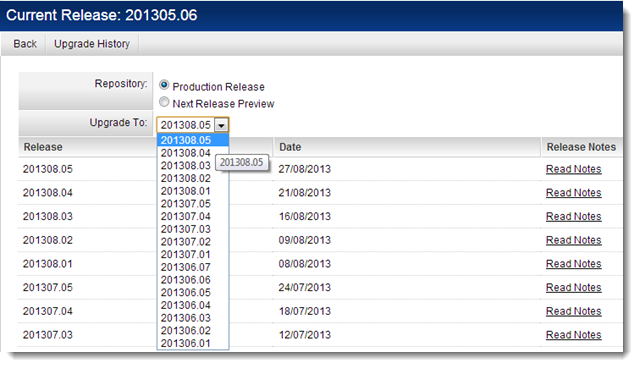SmartSimple Upgrade Process – Dedicated Server
Contents
Clients on dedicated servers have two options for receiving these updates:
- Automated Managed Upgrades
- Manual Self-Managed Upgrades
Automated Managed Upgrades
- Dedicated clients that chose to subscribe to our automated managed upgrade process will have SmartSimple updates automatically according to the upgrade schedule. Please contact your SmartSimple administrator to subscribe to this option.
- Production release packages will be applied to your backup prior to your production and development server(s) to allow you to verify the latest release.
Manual Self-Managed Upgrades
- You will have direct control over when to apply SmartSimple updates to your server. This will be controlled through the Upgrade page that can be found on the Global Settings page. This is only available to Global User Administrators within the root instance of a SmartSimple Server.
- Production release packages will become available according to the upgrade schedule.
- In order to continue to receive support coverage on any SmartSimple platform issues you will be required to maintain your SmartSimple release version to within 6 months of the latest production release version.
Note: Once applied to your SmartSimple server the update cannot be reverted. Any upgrade of your SmartSimple server, from either upgrade mode option above, will result in a downtime of up to 5 minutes and a server restart.
Manual Upgrades – Installation instructions
To initiate the manual upgrade you must first be logged into SmartSimple as a Global User Administrator account on the root instance of the server (normally this is the only copy of SmartSimple on the server). The upgrade page can then be found by navigating to the Upgrade tab at the top of the Global Settings page.
Here you may choose which release package(s) you wish to install onto the server. The Production Release list includes only the final release packages that have been released to production environments.
Once the Apply Upgrade button is clicked, all packages up to and including the selected option will be applied sequentially. After a few minutes the server will restart. Anyone logged into the server will be disconnected and shown a page indicating that SmartSimple is unreachable.
At this point you will need to refresh your browser and log in to the SmartSimple interface again.