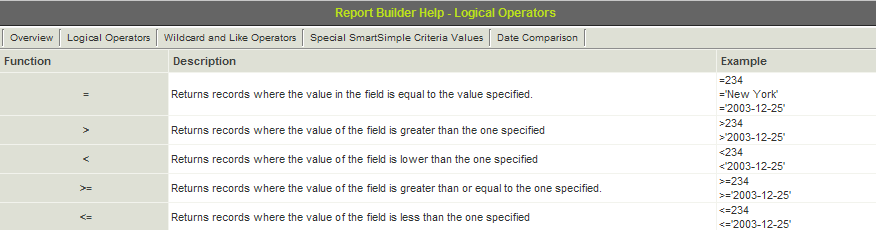Difference between revisions of "Setting Text Criteria – Logical Operators in a Report"
| Line 32: | Line 32: | ||
9. '''Close''' the report. | 9. '''Close''' the report. | ||
| + | |||
| + | ==See Also== | ||
| + | * [[Report Builder Column Settings]] | ||
[[Category:Reports]] | [[Category:Reports]] | ||
Revision as of 13:57, 24 April 2013
The first criteria you set will be logical criteria using exact matching.
Before you attempt to use this type of criteria, you should review the logical operators tab in the Help panel of the Query builder window.
1. Click the Logical Operators tab.
The operators, descriptions, and examples are displayed.
2. Review the operators and examples.
3. Click in the Criteria column for the Last name field.
4. Type =’Anderson’.
Text values are enclosed in single quotes and in this example – an = sign is used to indicate the values, which must be equal to Anderson.
5. Click the Build Query button.
6. Click the Save button.
7. Click the Preview button.
8. Click the View Report button.
The one record matching the current criteria is displayed.
9. Close the report.