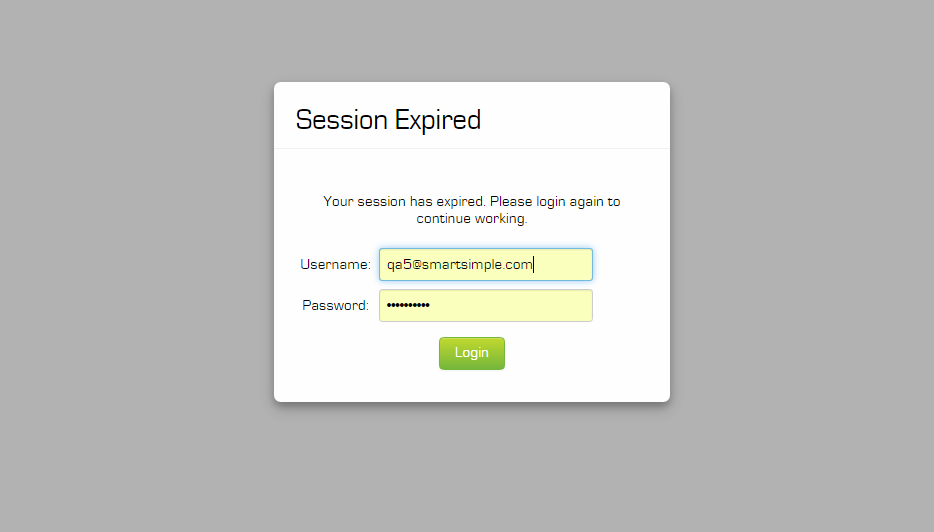Difference between revisions of "Session Timeout"
| (4 intermediate revisions by 2 users not shown) | |||
| Line 1: | Line 1: | ||
| − | The '''Session Timeout''' setting is found on the [[Global Settings]] page, in the | + | The '''Session Timeout''' setting is found on the [[Global Settings]] page, in the '''Security''' tab. |
| − | This setting is used to control how long a [[User|user]] can be inactive in their [[Browser|browser]] before they are automatically | + | This setting is used to control how long a [[User|user]] session can be inactive in their [[Browser|browser]] before they are automatically redirected to a pop-up Login window. |
| − | + | [[image:Session-Expired-001.png]] | |
| + | |||
| + | During the time that the pop-up Login window is displayed all current information is maintained within the session. No information will be lost if the user logs back into the system. If the user chooses to close their browser rather than log in again then any unsaved data will be lost. | ||
| + | |||
| + | During the time that the pop-up Login window is displayed the rest of the browser window is darkened to ensure no one can read the information on the screen. | ||
Set the '''Session Timeout''' as required. | Set the '''Session Timeout''' as required. | ||
| Line 9: | Line 13: | ||
[[Image:Glob18.png]] | [[Image:Glob18.png]] | ||
| − | We recommend that you always set this option. A common session timeout is | + | We recommend that you always set this option. A common session timeout is 30 minutes, but can range from 10 minutes to 480 minutes. |
| + | |||
| − | == | + | ==Possible reasons for seeing the session expired message== |
| − | + | * User has been inactive for more than the specified time and the session has timed out. | |
| − | * | + | * User has been disconnected from the internet mid-session. |
| − | * | + | * User has started a new session in a different browser while the initial session is still active. The first session will expire |
| − | * | + | * User has logged in on a different machine while the initial session is still active. The session on the first machine will expire. |
==See Also== | ==See Also== | ||
| + | |||
* [[Enable Logout]] | * [[Enable Logout]] | ||
* [[Timeout Alert]] | * [[Timeout Alert]] | ||
Latest revision as of 08:49, 30 September 2016
The Session Timeout setting is found on the Global Settings page, in the Security tab.
This setting is used to control how long a user session can be inactive in their browser before they are automatically redirected to a pop-up Login window.
During the time that the pop-up Login window is displayed all current information is maintained within the session. No information will be lost if the user logs back into the system. If the user chooses to close their browser rather than log in again then any unsaved data will be lost.
During the time that the pop-up Login window is displayed the rest of the browser window is darkened to ensure no one can read the information on the screen.
Set the Session Timeout as required.
We recommend that you always set this option. A common session timeout is 30 minutes, but can range from 10 minutes to 480 minutes.
Possible reasons for seeing the session expired message
- User has been inactive for more than the specified time and the session has timed out.
- User has been disconnected from the internet mid-session.
- User has started a new session in a different browser while the initial session is still active. The first session will expire
- User has logged in on a different machine while the initial session is still active. The session on the first machine will expire.