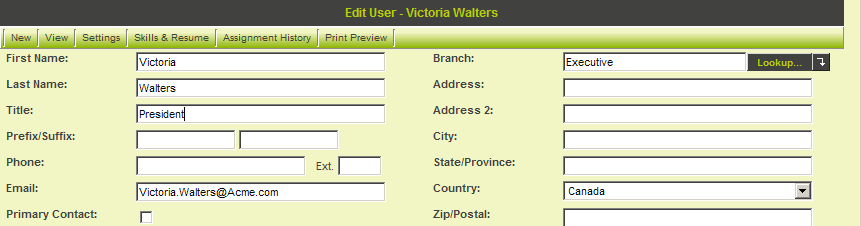Difference between revisions of "Sending a Contact Record"
(deprecating) |
|||
| Line 1: | Line 1: | ||
| + | {{Deprecated}} | ||
| + | |||
| + | |||
With two copies of [[SmartSimple]] configured appropriately you can automatically transfer company and contact between copies. | With two copies of [[SmartSimple]] configured appropriately you can automatically transfer company and contact between copies. | ||
Latest revision as of 17:33, 19 October 2017
With two copies of SmartSimple configured appropriately you can automatically transfer company and contact between copies.
1. Log into the first instance that you configured – the sending copy.
2. Select any contact.
3. Click the Edit menu.
4. Change any field.
5. Click the Save button.
The ObjectSync feature sends the contact details.
You can monitor the progress of the transfer by using the ObjectSync Log window.
6. Click the View Contact menu.
7. You can now see the ObjectSync Log icon ( ![]() ) to the top-right of the user profile.
) to the top-right of the user profile.
8. Click the icon to see the log.
Shortly, the Process Date, Status and Log will all change to reflect the details of the sync.
Log out from the sending instance.
9. Log into the receiving instance.
10. Click Organisation, External Contacts.
Under the account that you set as the Default Parent, you will see the contact.
11. Click the contact’s name to view contact.
The contact information, with all the data selected in the check boxes above, is displayed.
12. Click the Settings, Roles and Access tab to see the contact’s roles.
If you set the contact to be associated with a default role, that role will now be associated with the contact.