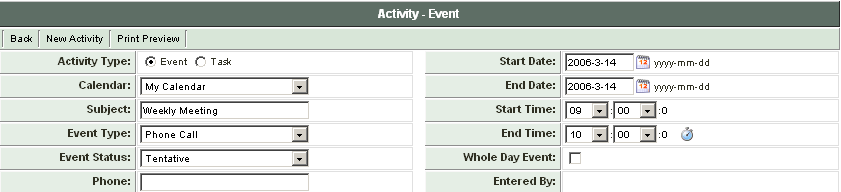Scheduling and Deleting Recurring Activities in Calendars
You can also create a series of future events from a single existing event.
1. Create the following Event (the date is not important).
2. Click the Save button.
The recurring and delete buttons are displayed at the bottom of the activity screen.
3. Click the Recurring button.
The Recurring Activity settings are displayed at the bottom of the activity window.
The Frequency setting is used to set the frequency for the Activity.
- Choose Weekly and select the day of week, or every day for daily activities.
- Choose Monthly to set monthly recurring events. You can choose the day of the month, or some specific date such as the second Monday of every month.
- Choose Annually to set annual events such as birthdays and anniversaries.
- Choose By Months to set a month frequency such as every three months.
- From date field defines the start date of the schedule. Currently set to the current activity.
- To date field defines the end date of the schedule.
The title descriptions and reminder setting of the original event will be carried into each new activity.
4. Set up the Schedule that you require.
5. Click the Create Schedule button.
The schedule of recurring events is created.
Deleting Recurring Events
You can delete a set of recurring events by selecting any of the events and clicking the Delete Recurring Event button.
You can delete an individual activity by clicking the Delete button.