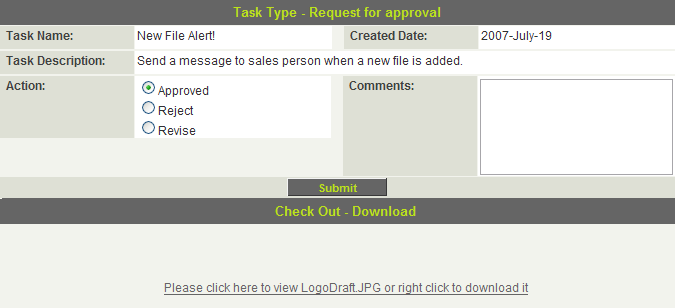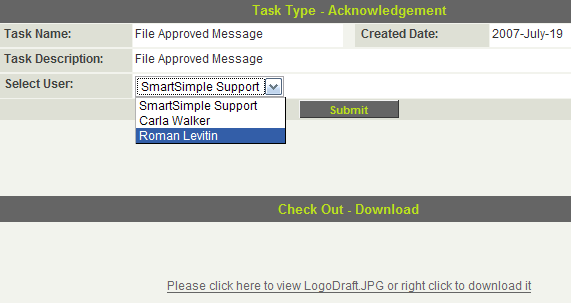Reviewing Workflow Requests
The request will be listed under the Requests to me link.
1. Click the Communications, Workflow Requests link.
The workflow task is displayed.
2. Click the Task type, File link.
The workflow step is displayed.
The following fields are displayed in the request:
- Task Name – The name of the workflow task.
- Created Date – The date the task was triggered.
- Task Description – The description of the task’s purpose.
- Action – The Routing Options for the request. These options are only visible for Requests For Approval.
- Comments – This box is always visible but can only be used with Request For Comments.
- Object Area – The bottom portion of the request screen where the attached object is displayed.
3. Select Approve to approve the file and click the Submit button.
The Approve option requires us to select a user to send the approval message to so the Select User list is displayed.
4. Select the user to receive the approval message and click the Submit button.
The step is complete and the workflow is also complete. The workflow complete message is displayed.
5. Click the Communications, Workflow Requests button.
The workflow is removed from the Request to Me window.
6. Trigger the workflow again and try the Reject and Review options.
See Also