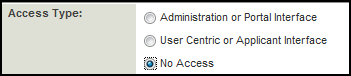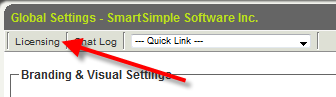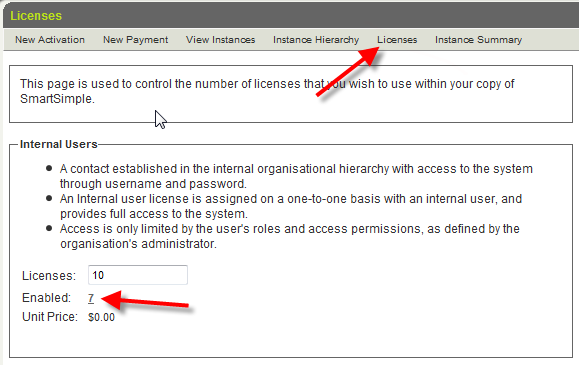Difference between revisions of "Remove User Access"
From SmartWiki
| Line 3: | Line 3: | ||
* Click '''Internal Users''' under '''Organization''' and click on the [[User]] you wish to disable. | * Click '''Internal Users''' under '''Organization''' and click on the [[User]] you wish to disable. | ||
* Click '''Settings''' from the top menu, and select '''Roles and Access'''. | * Click '''Settings''' from the top menu, and select '''Roles and Access'''. | ||
| − | * Set the Access Type to '''No Access''': | + | * Set the '''Access Type''' to '''No Access''': |
[[Image:AccessType.PNG]] | [[Image:AccessType.PNG]] | ||
* Save the record. | * Save the record. | ||
| − | + | If the user is currently logged in they will '''not''' lose access until they try to log in again.<br> | |
| + | You can forcibly eject them from the system using [[Terminate User Session]]. | ||
| Line 20: | Line 21: | ||
* Then select '''Licenses''' from the top of the page and click on the hyperlink for the number of enabled Internal Users: | * Then select '''Licenses''' from the top of the page and click on the hyperlink for the number of enabled Internal Users: | ||
[[Image:Licenses.png]] | [[Image:Licenses.png]] | ||
| − | * Select the check box(es) to the left of the users from which you wish to remove system access | + | * The list of all enabled Users will be displayed. |
| + | * Select the check box(es) to the left of the users from which you wish to remove system access. | ||
| + | * Click on the Disable button at the bottom of the screen. | ||
| + | * All selected users will have their '''Access Type''' changed to '''No Access''' | ||
| − | + | Any users currently logged in they will '''not''' lose access until they try to log in again.<br> | |
| + | You can forcibly eject them from the system using [[Terminate User Session]]. | ||
| + | |||
| + | |||
| + | [[Category:Global Settings]][[Category:Security]] | ||
Revision as of 13:18, 22 May 2009
A Single User
To remove System Access for a single user:
- Click Internal Users under Organization and click on the User you wish to disable.
- Click Settings from the top menu, and select Roles and Access.
- Set the Access Type to No Access:
- Save the record.
If the user is currently logged in they will not lose access until they try to log in again.
You can forcibly eject them from the system using Terminate User Session.
Multiple Users
The following method simplifies removing access for multiple users at the same time:
- Removal of several users at the same time can be accessed through:
- Global Settings > Licensing (at the top of the page)
- Then select Licenses from the top of the page and click on the hyperlink for the number of enabled Internal Users:
- The list of all enabled Users will be displayed.
- Select the check box(es) to the left of the users from which you wish to remove system access.
- Click on the Disable button at the bottom of the screen.
- All selected users will have their Access Type changed to No Access
Any users currently logged in they will not lose access until they try to log in again.
You can forcibly eject them from the system using Terminate User Session.