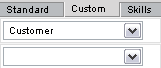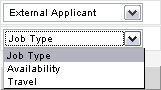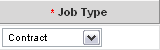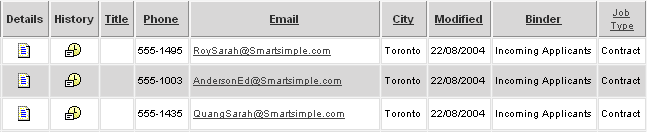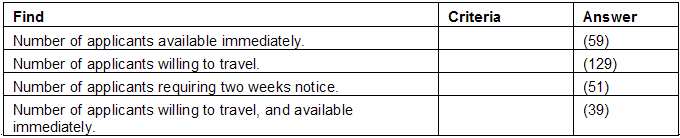Profile Field Searching in Applicant Tracking
From SmartWiki
Revision as of 16:38, 8 January 2008 by Julia Decker (talk | contribs)
If the fields you wish to search are located in the custom fields you created for the applicant profile, you need to change to the custom tab.
If you want to keep the existing resumes you have located, and continue with additional searching on these resume, just click the Search within results check box.
1. Click the Custom tab.
- All roles are displayed in the top combo box. Remember that you can create any number of applicant profile roles, so you first select the applicant role you wish to search against.
2. Select the External Applicant role from the combo box.
The custom fields associated with this role can now be selected from the second combo box.
3. Select the Job Type custom field.
- As this custom field is a “select one” type field, the available values are displayed in the third combo box.
- If this were a text type custom field, a text box would be displayed.
4. Select the Contract value.
5. Click the Find button.
Fifty applicants matching this criteria are displayed.
The field that you selected for the search has been added to the displayed columns.
6. Answer the following questions: