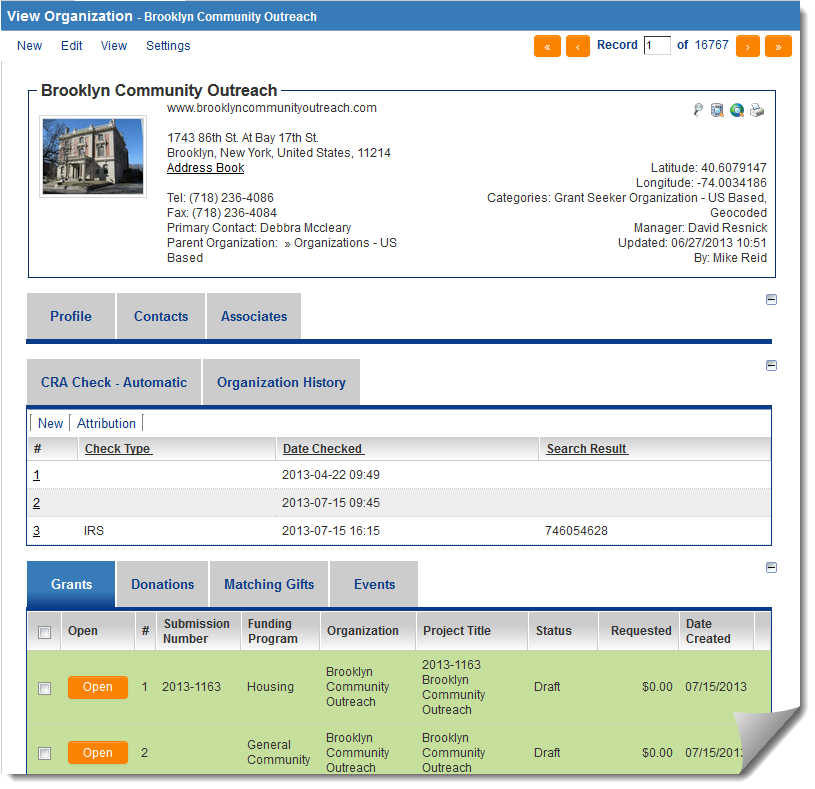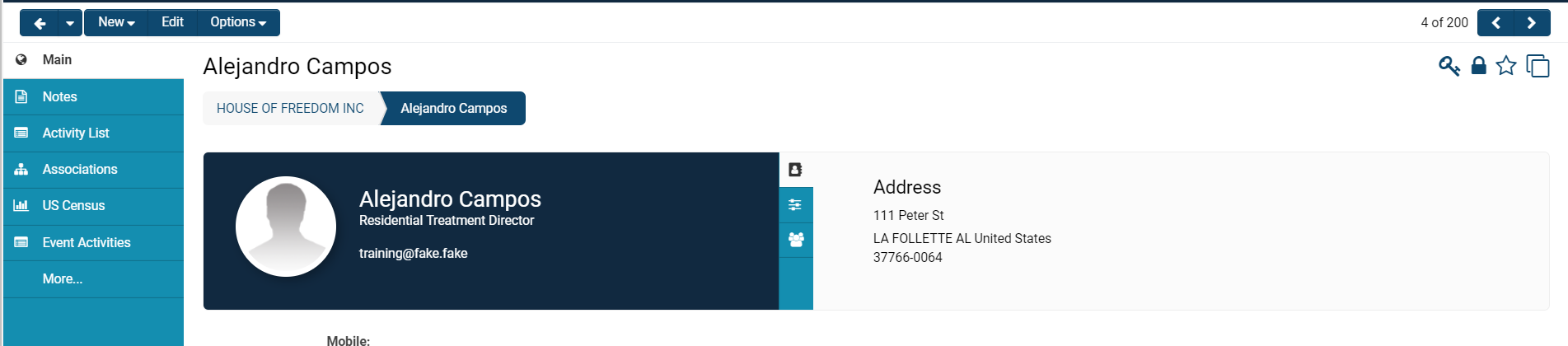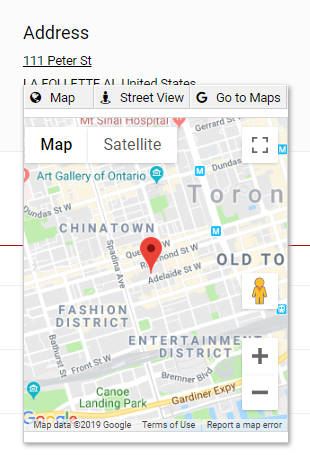Difference between revisions of "Profile"
| Line 1: | Line 1: | ||
=Overview= | =Overview= | ||
| − | |||
Both [[contact]] and [[organization]] records have '''profile''' pages, which can be configured by [[system administrator]]s to contain [[custom fields|custom]] and [[standard fields]]. | Both [[contact]] and [[organization]] records have '''profile''' pages, which can be configured by [[system administrator]]s to contain [[custom fields|custom]] and [[standard fields]]. | ||
| Line 7: | Line 6: | ||
===Example of Contact Profile Page=== | ===Example of Contact Profile Page=== | ||
| − | There are different components to a [[User|user's]] profile page: a | + | There are different components to a [[User|user's]] profile page: a left-hand side menu, their main contact information, their [[User Role|roles]], and properties. |
:: [[File:Real real example of profile.png|900px|bprder]] | :: [[File:Real real example of profile.png|900px|bprder]] | ||
====Contact Information==== | ====Contact Information==== | ||
| − | The main information displayed in a user's profile includes their '''Name, | + | The main information displayed in a user's profile includes their '''Name, Role, Email Address, Profile Picture, '''and any other [[Standard Fields]] or [[Custom Fields]] that are filled out when editing the user's profile. |
| + | |||
| + | The''' Address '''field, displayed on the right-hand side of the profile, is clickable into an interactive map option integrated with '''Google Maps.''' You also have the option to go into '''Street View '''or to '''Go to Google Maps '''in a separate tab that will open up. | ||
| − | + | :: [[File:Profile map.png|300px|border]] | |
| − | |||
| − | |||
==See Also== | ==See Also== | ||
Revision as of 10:07, 24 June 2019
Contents
Overview
Both contact and organization records have profile pages, which can be configured by system administrators to contain custom and standard fields.
Example of Organizational Profile Page
Example of Contact Profile Page
There are different components to a user's profile page: a left-hand side menu, their main contact information, their roles, and properties.
Contact Information
The main information displayed in a user's profile includes their Name, Role, Email Address, Profile Picture, and any other Standard Fields or Custom Fields that are filled out when editing the user's profile.
The Address field, displayed on the right-hand side of the profile, is clickable into an interactive map option integrated with Google Maps. You also have the option to go into Street View or to Go to Google Maps in a separate tab that will open up.