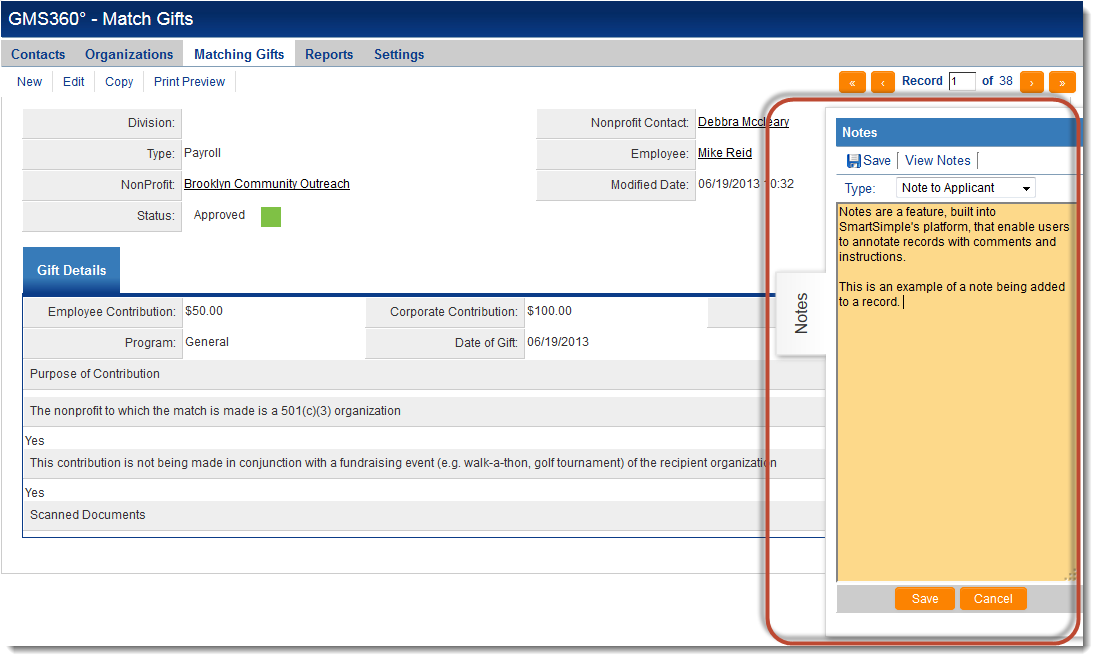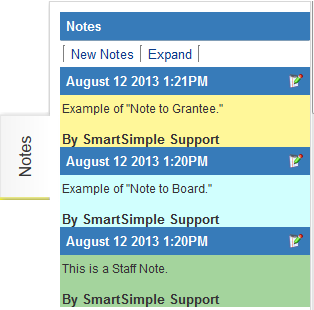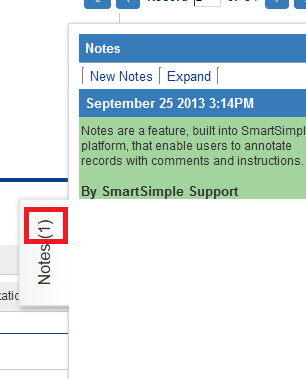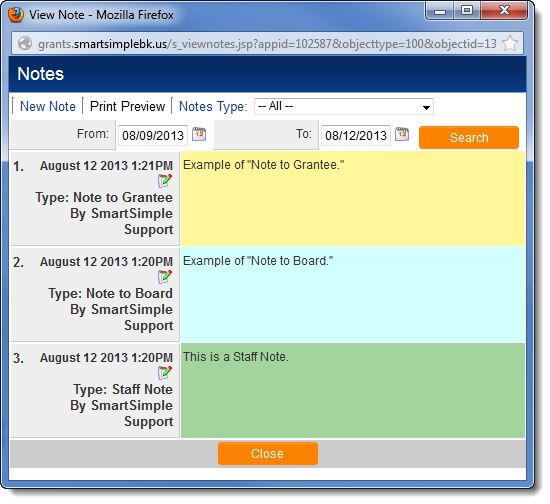Notes Overview
Overview
Notes are a built-in feature into SmartSimple's platform, available in every instance, that enables users to annotate records with comments and instructions.
Features of Notes:
- They can be added to the following: UTA records, Contact and company profiles, calendar events, SmartFolders, Invoices, Transactions and more.
- System Administrators can even add notes to individual Custom Fields, templates, and statuses in order to document processes and maintain a change log.
- System Administrators can create different types of Notes and set role-based permissions for editing and viewing each specific Note type.
- See Notes Permissions for additional information.
- Note types can be created that have sets of pre-populated text for selection by the end user.
- See Notes Options for additional information.
- Workflows can be configured that notify users by email that a new note has been created. These workflow-generated emails can contain variables, including the text in the body of the note.
- See Pulling Variables in Notes Workflow for more information.
Configuration - Essentials
Using Notes
Notes are available to records in both View Mode and Edit Mode. The View Mode will allow read-only access to Notes (therefore without modification ability), while the Edit Mode allows users to make changes or delete the note.
When Notes are visible on a record, the panel can be efficiently expanded or hidden by clicking on the vertical Notes tab.
When you click into any record, the Notes tab on the left side menu will appear with a number of the notes available.
Notes are available to records in both View Mode and Edit Mode - viewing allows access without modification, while editing allows the user to make changes or delete the note.
When Notes are visible on a record, the panel can be efficiently expanded or hidden by clicking on the vertical Notes tab.
Notes are date- and time-stamped and also stamped with the username of the user that created them.
Notes can be edited by the user that created the Note. For these notes, the Edit Notes icon (![]() ) will be visible. For security purposes, no user can edit another user's Notes.
) will be visible. For security purposes, no user can edit another user's Notes.
The Notes tab will include a count of the notes attached, and this will change in real time as notes are added and deleted.
In order to print a list of all Notes attached to an object, click on the "Expand" button to see a list of all the notes, then click "Print Preview."
The expanded list of Notes can also be filtered by Note type.

|
Click here to learn why this feature is a benefit to your organization. |