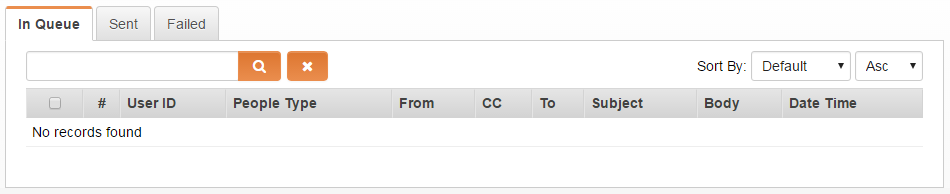Difference between revisions of "Message Queue"
| Line 11: | Line 11: | ||
==Navigating to the Message Queue== | ==Navigating to the Message Queue== | ||
# Click on the Configuration menu, then select the [[Global Settings]] option. | # Click on the Configuration menu, then select the [[Global Settings]] option. | ||
| − | # Under the System Configuration section, locate and clink on the '''Message Queue''' hyperlink.# Displayed is the '''Message Queue''' list view. | + | # Under the System Configuration section, locate and clink on the '''Message Queue''' hyperlink. |
| + | # Displayed is the '''Message Queue''' list view. | ||
==Deleting a Message== | ==Deleting a Message== | ||
| Line 19: | Line 20: | ||
==Notes== | ==Notes== | ||
| − | * The Message Queue may take a long time to load the list | + | * The Message Queue may take a long time to load the list. List load time may be affected by list size. |
| − | * Messages are displayed for two months. | + | * Messages are displayed in the Message Queue for two months. |
==See Also== | ==See Also== | ||
Revision as of 10:59, 2 May 2016
Contents
Overview
The Message Queue setting in the System Configuration section of the Global Settings page allows you to view a list of system generated e-mails that have been sent from Workflows etc.
Message Queue Illustrated
Enhancements
The Message Queue was enhanced with an updated layout organizing messages by In Queue, Sent, and Failed. Failed messages are also able to be resent from the Failed tab. (Apr 2016)
- Click on the Configuration menu, then select the Global Settings option.
- Under the System Configuration section, locate and clink on the Message Queue hyperlink.
- Displayed is the Message Queue list view.
Deleting a Message
To delete a message listed in the the In Queue, Sent, or Failed tabs, add a check mark all desired messages. Once one or more messages have been selected, the delete icon will appear. Click on the delete icon and accept the confirmation message.
Re-sending a Failed Message
Messages that were not successfully sent will be listed in the Failed tab. To resend a failed message, add a check mark to one or more messages, this action will activate the Re-send button. Click the Re-send button and accept the confirmation message.
Notes
- The Message Queue may take a long time to load the list. List load time may be affected by list size.
- Messages are displayed in the Message Queue for two months.