Difference between revisions of "Maximize and Restore Arcadia X Sections"
From SmartWiki
| (One intermediate revision by the same user not shown) | |||
| Line 7: | Line 7: | ||
==Overview== | ==Overview== | ||
| − | [[Arcadia X]] sections can be maximized and restored | + | [[Arcadia X]] sections can be maximized and restored giving users more screen real-estate to work within. A title bar must be present for this feature to be enabled. This is helpful in scenarios where you have multiple columns of content on a small screen. |
==Illustrated== | ==Illustrated== | ||
| Line 33: | Line 33: | ||
| − | [[Category:How]] [[Category:Interface]] [[Category:Arcadia X | + | [[Category:How]] [[Category:Interface]] [[Category:Arcadia X]] |
Latest revision as of 15:24, 10 February 2016

|
This article will explain how you can implement this feature for use on your SmartSimple system. |
Contents
Overview
Arcadia X sections can be maximized and restored giving users more screen real-estate to work within. A title bar must be present for this feature to be enabled. This is helpful in scenarios where you have multiple columns of content on a small screen.
Illustrated
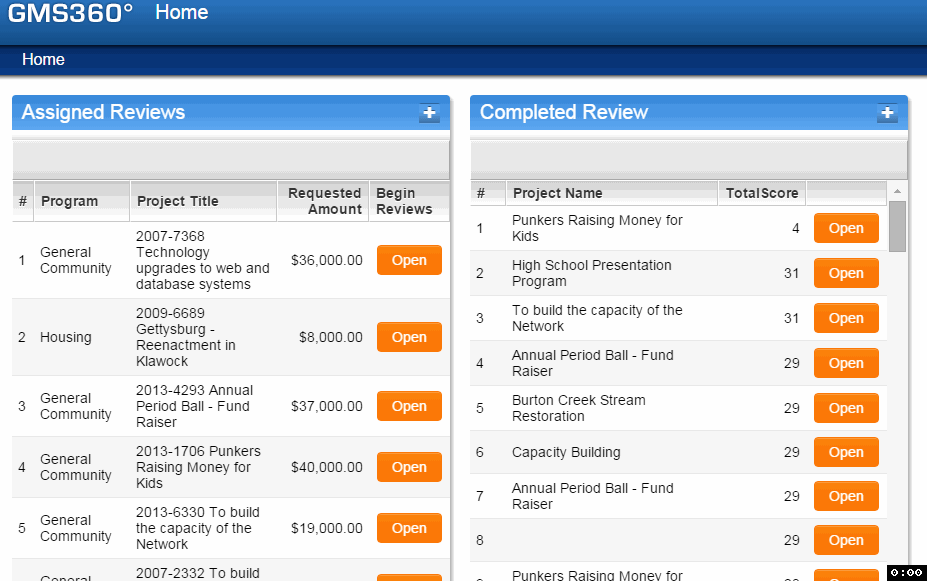
The + icon will maximize the Acradia X section, the - icon will restore the section to it's original size.
Notes
- This feature requires the title bar to be present in the Arcadia X section.
- Maximising is temporary, if you navigate away, your sections will be restored to their normal size.