Difference between revisions of "Maximize and Restore Arcadia X Sections"
From SmartWiki
| Line 14: | Line 14: | ||
[[Image:Max_and_restore_arcadia_sections_animated.gif|link:|850px]]<br /> | [[Image:Max_and_restore_arcadia_sections_animated.gif|link:|850px]]<br /> | ||
''The '''+''' icon will maximize the Acradia X section, the '''-''' icon will restore the section to it's original size.'' | ''The '''+''' icon will maximize the Acradia X section, the '''-''' icon will restore the section to it's original size.'' | ||
| + | |||
==Notes== | ==Notes== | ||
'''Note:''' This feature requires the title bar to be present in the Arcadia X section. | '''Note:''' This feature requires the title bar to be present in the Arcadia X section. | ||
| + | |||
==See Also== | ==See Also== | ||
Revision as of 10:26, 18 January 2016

|
This article will explain how you can implement this feature for use on your SmartSimple system. |
Contents
Overview
Arcadia X sections now have the ability to be reduced and restored (if there is a title bar present) allowing users greater control over how the content on pages are displayed.
Illustrated
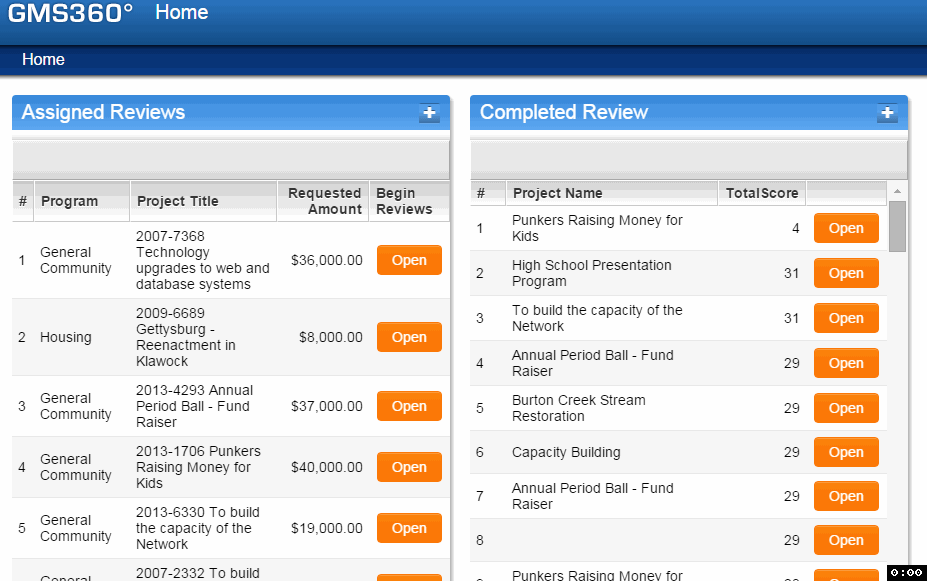
The + icon will maximize the Acradia X section, the - icon will restore the section to it's original size.
Notes
Note: This feature requires the title bar to be present in the Arcadia X section.