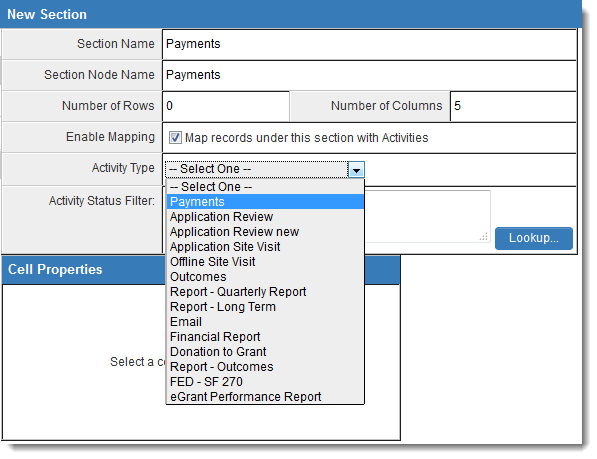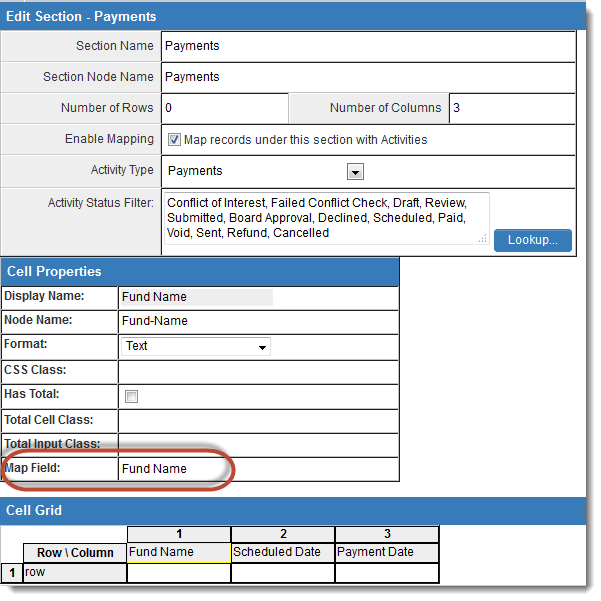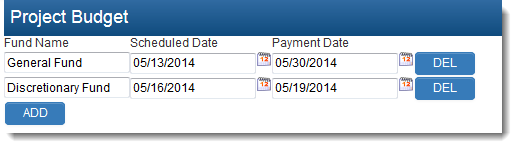Difference between revisions of "Managing Level 2 Activities with an XML Section"
| Line 1: | Line 1: | ||
System administrators can configure [[Custom_Field_Type:_Special_-_XML_Data|XML fields]] to add, modify or delete {{l2}} records on a {{l1}} entity. | System administrators can configure [[Custom_Field_Type:_Special_-_XML_Data|XML fields]] to add, modify or delete {{l2}} records on a {{l1}} entity. | ||
<pre style="white-space: pre-wrap; white-space: -moz-pre-wrap; white-space: -pre-wrap; white-space: -o-pre-wrap; word-wrap: break-word;">Note that when this feature is utilized, no data is stored in the XML field itself, as the XML field is used to reference Level 2 records. | <pre style="white-space: pre-wrap; white-space: -moz-pre-wrap; white-space: -pre-wrap; white-space: -o-pre-wrap; word-wrap: break-word;">Note that when this feature is utilized, no data is stored in the XML field itself, as the XML field is used to reference Level 2 records. | ||
| − | Variables referencing XML node values will not function; | + | Variables referencing XML node values will not function; list syntax must be used to return data from Level 2 activities.</pre> |
In the [[XML Section Builder]], when the ''Number of Rows'' for a Section is set to '0', the ''Enable Mapping'' option will be shown. | In the [[XML Section Builder]], when the ''Number of Rows'' for a Section is set to '0', the ''Enable Mapping'' option will be shown. | ||
Revision as of 10:37, 24 June 2014
System administrators can configure XML fields to add, modify or delete Level 2 records on a Level 1 entity.
Note that when this feature is utilized, no data is stored in the XML field itself, as the XML field is used to reference Level 2 records. Variables referencing XML node values will not function; list syntax must be used to return data from Level 2 activities.
In the XML Section Builder, when the Number of Rows for a Section is set to '0', the Enable Mapping option will be shown.
When Enable Mapping is selected, you can choose one type of Level 2 activities to be referenced by the XML field. The Activity Status Filter setting will also become visible, which allows you to filter the Level 2 activities to be referenced by status.
When building your section, you will need to map the fields on the Level 2s that will be referenced by the XML section.
For each Section column, enter the field name from the Level 2 type that you have selected from the Activity Type dropdown in the Map Field section:
The syntax for the Map Field section is:
- for custom fields, simply the field name (i.e., Fund Name);
- for standard fields, use the prefix sf_ and then the system name for the standard field (i.e., sf_status).
- see Standard Level 2 Field List article for a list of system names for Level 2 standard fields.
When this section is added to the XSL Template of your XML field, the list of Level 2 activities will be displayed when the XML is opened. Level 2s can be added, deleted and modified directly from the Level 1 XML field.