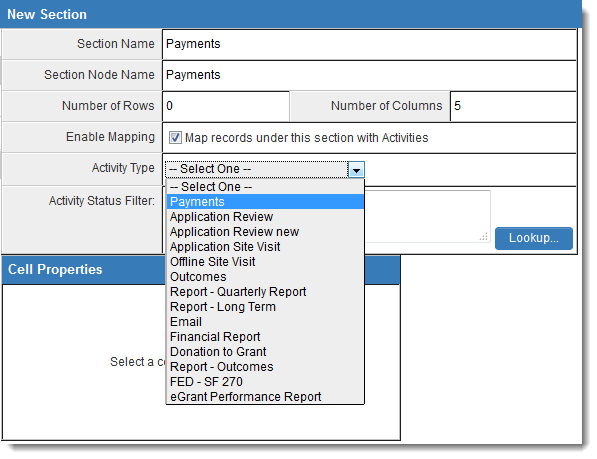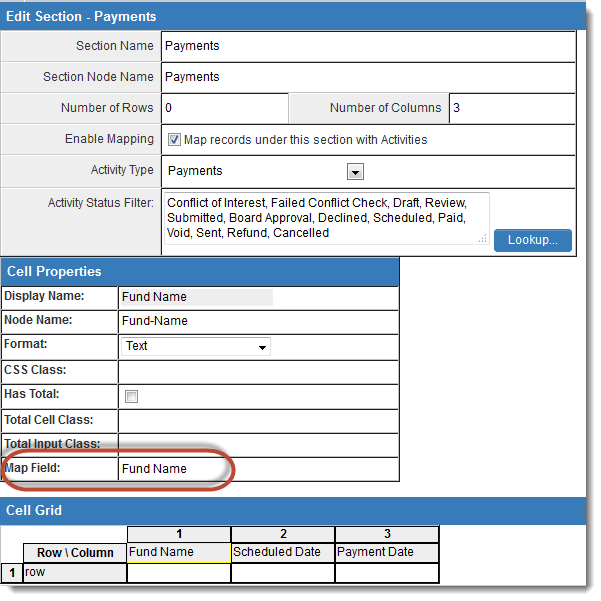Difference between revisions of "Managing Level 2 Activities with an XML Section"
| Line 6: | Line 6: | ||
When ''Enable Mapping'' is selected, you can choose one type of {{l2}} activities to be referenced by the XML field. The ''Activity Status Filter'' setting will also become visible, which allows you to filter the {{l2}} activities to be referenced by status. | When ''Enable Mapping'' is selected, you can choose one type of {{l2}} activities to be referenced by the XML field. The ''Activity Status Filter'' setting will also become visible, which allows you to filter the {{l2}} activities to be referenced by status. | ||
| + | |||
| + | When building your section, you will need to map the fields on the {{l2}}s that will be referenced by the XML section. | ||
| + | |||
| + | For each Section column, enter the field name from the Level 2 type that you have selected from the ''Activity Type'' dropdown in the ''Map Field'' section: | ||
| + | |||
| + | [[Image:MappingL2Fields.png|link=]] | ||
| + | |||
| + | |||
| + | |||
| + | |||
==See Also== | ==See Also== | ||
Revision as of 08:37, 14 May 2014
System administrators can configure XML fields to add, modify or delete Level 2 records on a Level 1 entity.
In the XML Section Builder, when the Number of Rows for a Section is set to '0', the Enable Mapping option will be shown.
When Enable Mapping is selected, you can choose one type of Level 2 activities to be referenced by the XML field. The Activity Status Filter setting will also become visible, which allows you to filter the Level 2 activities to be referenced by status.
When building your section, you will need to map the fields on the Level 2s that will be referenced by the XML section.
For each Section column, enter the field name from the Level 2 type that you have selected from the Activity Type dropdown in the Map Field section: