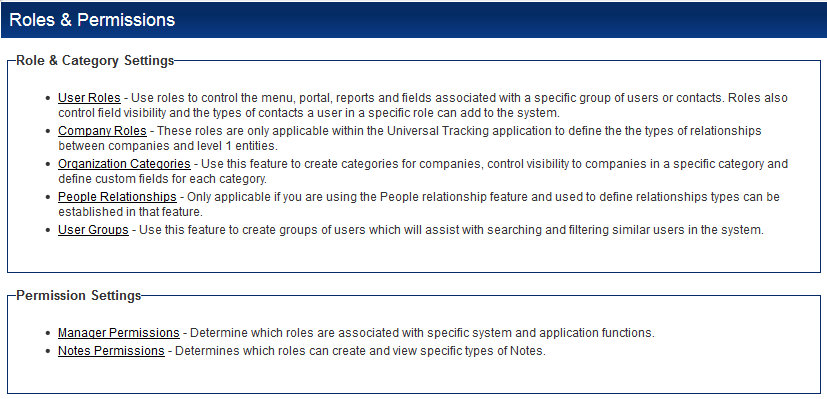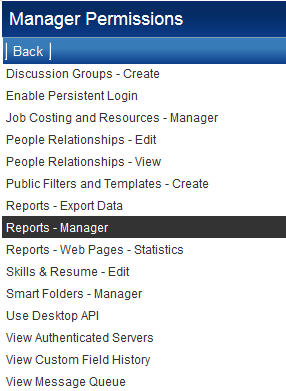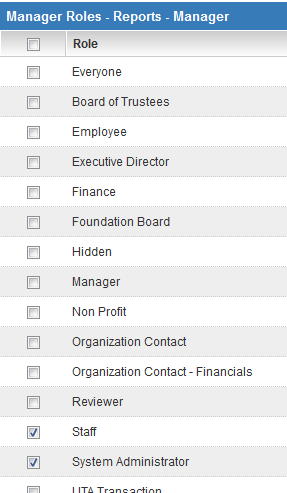Difference between revisions of "Manager Permission – Reports and Dashboards"
| Line 25: | Line 25: | ||
3. Select the '''Reports - Manager''' permission. | 3. Select the '''Reports - Manager''' permission. | ||
| − | [[Image: | + | [[Image:ManagerPermissionsSelectingRoles.PNG|link=]] |
| − | 4. Enable the | + | 4. Enable the [[Role|roles]] you wish to be able to create and edit reports. |
5. Click the '''Save''' button. | 5. Click the '''Save''' button. | ||
Revision as of 09:20, 29 April 2013

Access to the report-creation features is controlled by the role-based manager permission. So you must be in a role associated with this feature in order to create reports.
You don’t need to enable the reports manager permission to users, if they are only going to view reports.
You must be a member of a role with manager permission for Reports if you wish to:
- Create new reports.
- Edit or copy existing reports.
This permission is set through the Configuration Menu.
1. Click the Roles & Permissions hyperlink under the Configuration heading on the navigation menu.
- You will see the above menu.
2. Click the hyperlink for Manager Permissions.
The number of permissions listed on this page will vary depending on the applications that you have chosen to use.
3. Select the Reports - Manager permission.
4. Enable the roles you wish to be able to create and edit reports.
5. Click the Save button.
Provided your own account is in the selected role, you will now be able to create reports.
See Also