Difference between revisions of "Make a List View Available to Multiple Roles"
From SmartWiki
| (12 intermediate revisions by one other user not shown) | |||
| Line 7: | Line 7: | ||
==Overview== | ==Overview== | ||
| − | This | + | This enhancement allows multiple roles to a be added to a single list view and eliminates the requirement to create a new list view for each user role which needed a similar view. |
| − | ==How to | + | ==How to Implement It== |
| − | 1. Navigate to the desired | + | 1. Navigate to the desired List View (This feature applies to all System Views).<br /> |
| − | 2. | + | 2. On the '''Properties''' tab, locate the '''Role''' field and use the '''Lookup''' button to add all applicable roles.<br /> |
| − | |||
| − | |||
| − | |||
| − | |||
| − | |||
| − | |||
| − | |||
| − | |||
| − | |||
| − | |||
[[Image:Listview_lookup.png|link:]]<br /><br /> | [[Image:Listview_lookup.png|link:]]<br /><br /> | ||
| − | + | 3. Checkmark all selected roles, click '''OK''' to add selected roles to the '''Role''' field.<br /> | |
| − | [[Image:List_view_roles.png|link:]]<br /><br /> | + | [[Image:List_view_roles.png|link:|400px]]<br /><br /> |
| − | + | 4. Complete all other required fields, click '''Save'''<br /> | |
| − | [[Image:List_view_save.png|link:| | + | [[Image:List_view_save.png|link:|600px]]<br /> |
==Notes== | ==Notes== | ||
| − | This feature is available for all '''System List Views.''' | + | * [[Global Administrator]] privileges are required to configure this feature. |
| + | * This feature is available for all '''System List Views.''' | ||
==Also See== | ==Also See== | ||
| − | * List View Overview | + | * [[List View Overview]] |
| − | * Configuring List Views | + | * [[Configuring List Views]] |
| + | * [[Current Upgrade: January 2016|Upgrade: January 2016]] | ||
| − | |||
{| class="wikitable" | {| class="wikitable" | ||
|- | |- | ||
|[[Image:Why.jpeg|50px|link=?]] | |[[Image:Why.jpeg|50px|link=?]] | ||
| − | |Click [[here]] to learn why this feature is a benefit to your organization. | + | |Click [[Make a List View Available to Multiple Roles - Why?|here]] to learn why this feature is a benefit to your organization. |
|} | |} | ||
| − | |||
| − | + | [[Category:List Views]] | |
Latest revision as of 15:57, 31 August 2016

|
This article will explain how you can implement this feature for use on your SmartSimple system. |
Contents
Overview
This enhancement allows multiple roles to a be added to a single list view and eliminates the requirement to create a new list view for each user role which needed a similar view.
How to Implement It
1. Navigate to the desired List View (This feature applies to all System Views).
2. On the Properties tab, locate the Role field and use the Lookup button to add all applicable roles.
![]()
3. Checkmark all selected roles, click OK to add selected roles to the Role field.
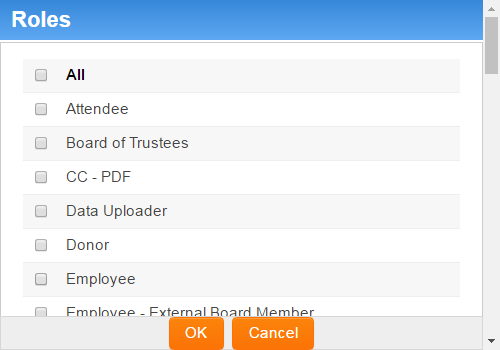
4. Complete all other required fields, click Save
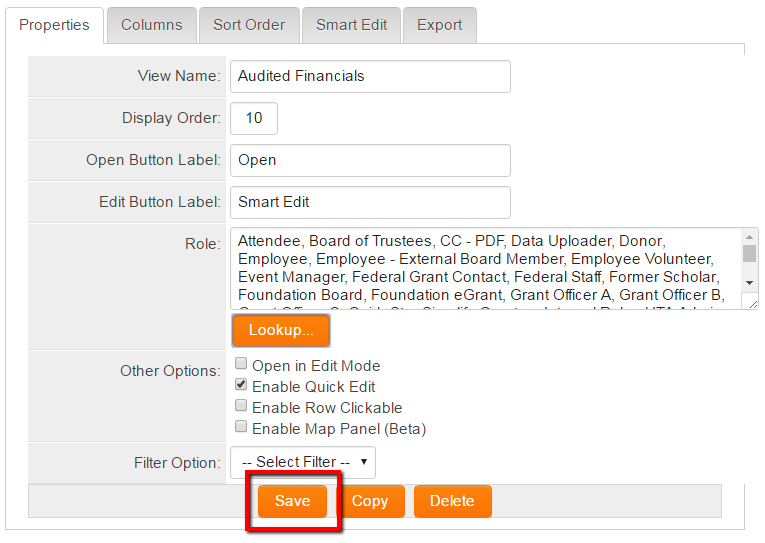
Notes
- Global Administrator privileges are required to configure this feature.
- This feature is available for all System List Views.
Also See

|
Click here to learn why this feature is a benefit to your organization. |