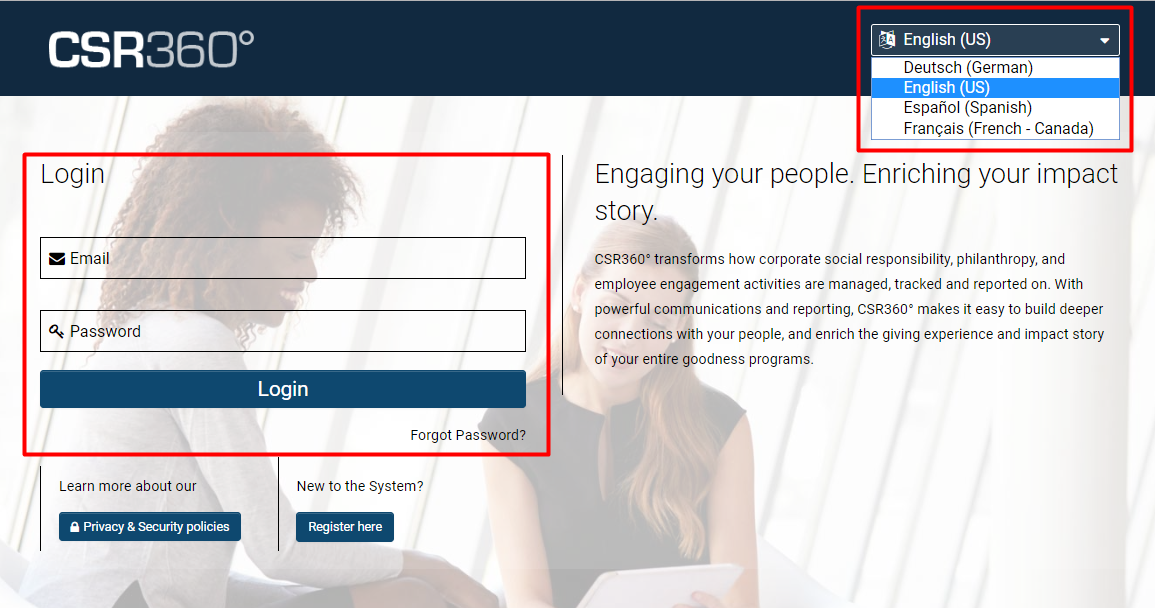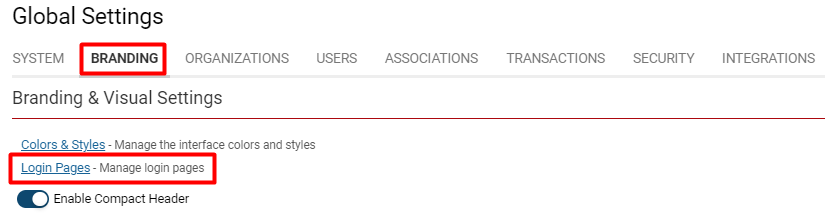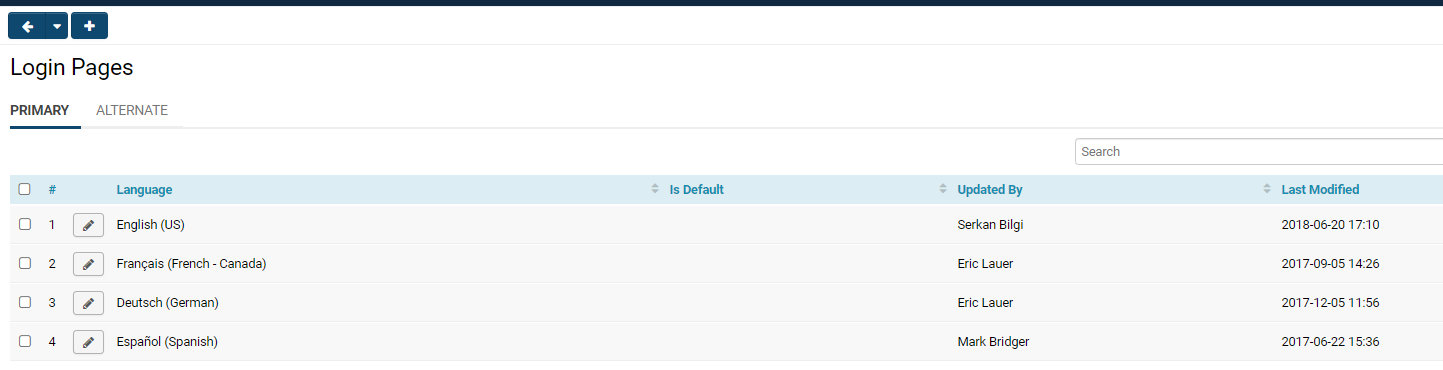Login Page
Overview
After a User has been added to the system or they have signed up, they will then be able to login to the system through a customizable login page. Generally, the username and password are embedded in the website.
- Note: Language-specific login pages can be created and can be accessed using a drop-down when a person tries to login.
In this above example, the login page consists of numerous components: an actual login section for username and password, a registration button, a privacy and security policies hyperlink, language options, and Branding that customizes the background, logo, and description.
Configuration - Essentials
Branding
You are able to brand your login page so that it reflects the design-based and enterprise-facing needs of your company. 1. Click the 9-square menu icon on the top right of your page.
2. Under the heading Configuration, select Global Settings. 3. Select the second tab, labelled Branding. 4. Click on the hyperlink for Login Pages.
5. The list of login pages available in your system will be listed. If no login page has been created yet, this page will be displayed as blank.